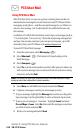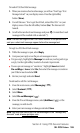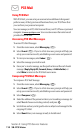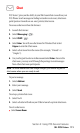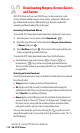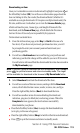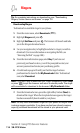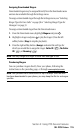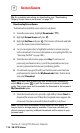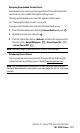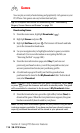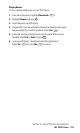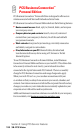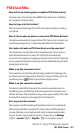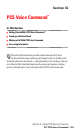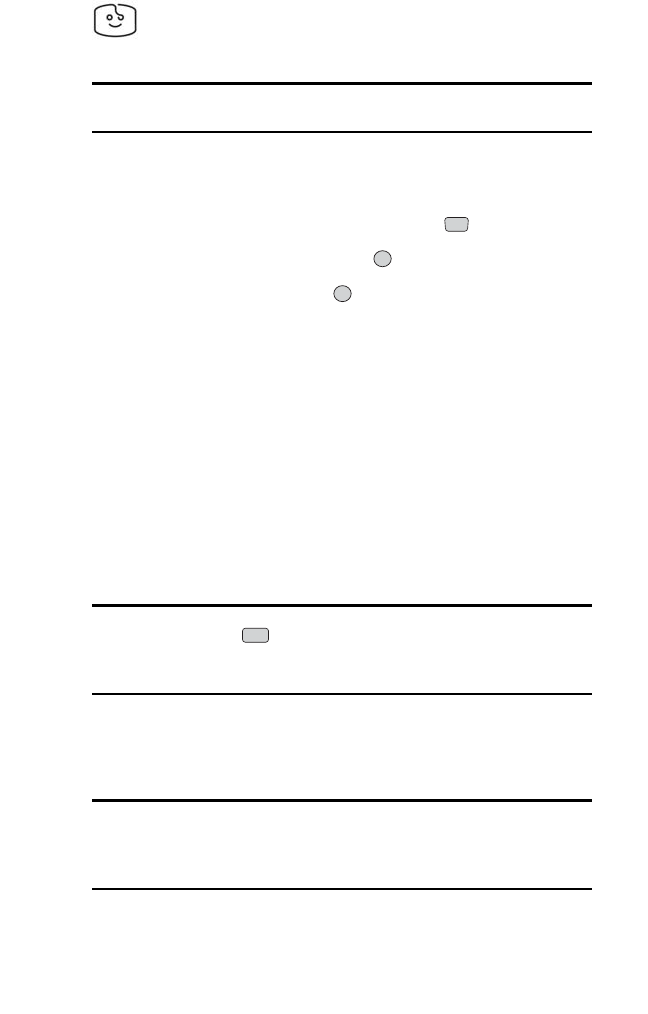
Screen Savers
Tip: For complete instructions on downloading, see “Downloading
Ringers, Screen Savers and Games” on page 112.
Downloading Screen Savers
To download an available screen saver to your phone:
1. From the main menu, highlight Downloads ().
2. Highlight Screen Saversand press .
3. Highlight Get Newand press . The browser will launch and take
you to the Screen Savers download menu.
4. Use your navigation key to highlight and select a screen saver you
wish to download. (For more information on navigating the Web, see
“Browsing the Web” on page 100.)
5. From the item information page, select Buy. If you have not
previously purchased an item, you will be prompted to enter your
account password and create your purchasing profile.
6. A Confirmation page will notify you that the screen saver has been
purchased and is stored in the
My Downloads folder. To download
now, select
Download.
Note: If you don’t wish to download your screen saver immediately,
select
Shop or press to quit the browser and return to standby
mode. The screen saver will be available for download in the browser’s
My Downloads folder.
7. From the Download screen, press the right softkey button (Next) to
download the screen saver. When the Completed screen appears, the
screen saver has been successfully downloaded to your phone.
Note: You may store downloaded screen savers on your phone as
long as there is storage memory available. If you have reached your
phone’s memory capacity, additional downloads will be stored in your
personal vault.
END
OK
OK
5
Section 3: Using PCS Service Features
116 3B: PCS Vision