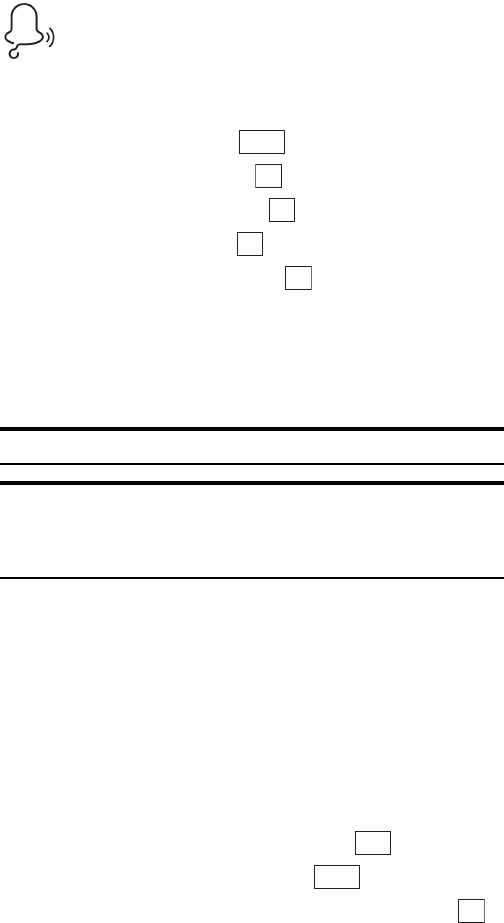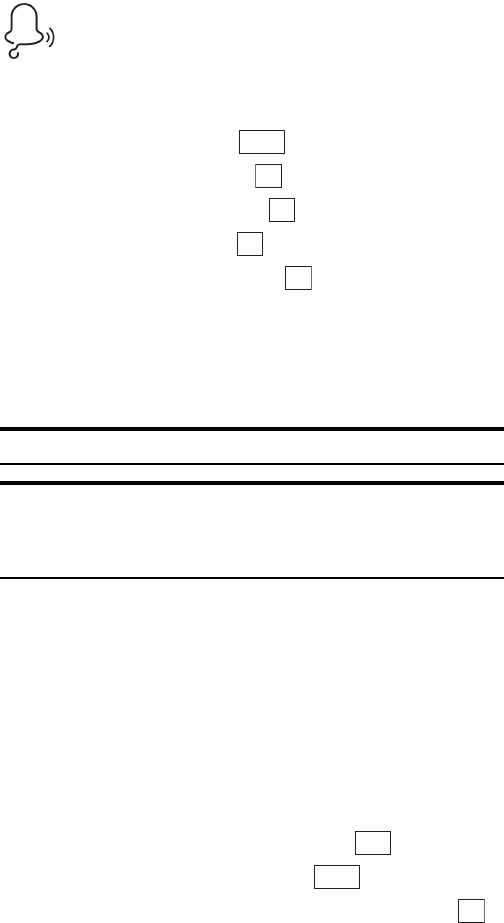
Section 3: Using PCS Service Features
1693B: PCS Vision
Ringers
Downloading Ringers
To download an available ringer to your phone:
1. From the Standby mode, press to display the main menu.
2. Highlight Downloads and press .
3. Highlight Ringer-Audio and press .
4. Highlight Get New and press . The browser will launch.
5. Select an item to download and press . (For more information on
navigating the Web, see “Browsing the Web” on page 153.)
The selected ringer will automatically be downloaded to your phone.
6. Press B to return to the screen listing the data in the Ringer-Audio
folder or
E to return to the Standby mode.
Note: Additional downloads will be stored in your personal vault.
Note: If you encounter errors while trying to download ringers,
authentication may have failed. Please try to enter your User ID and
Password again.
Press W → Select Refresh → Enter your User ID and Password.
Assigning Downloaded Ringers and Images
Downloaded ringers may be assigned directly from the screen listing the
data in the Ringer-Audio folder and are also available through the
Settings menu.
To assign a downloaded ringer through the Settings menu, see “Ringer
Types” on page 34.
To assign a downloaded ringer from the screen listing the data in the
Ringer-Audio folder:
1. Highlight the data you want to assign and press .
2. While the data is being played back, press .
3. Highlight the function you want to assign to the data and press .
Menu
OK
OK
OK
OK
Play
Apply
OK