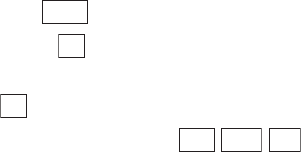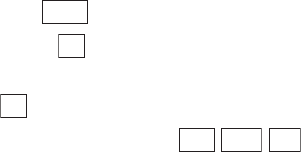
Section 2: Understanding Your Phone
1072H:PersonalOrganizer
Playing Stored Data Back
Use the procedure below to play back saved melody data or display saved
image data. You can also start up games and applications in the same
way.
To play data back:
1. From the Standby mode, press to display the main menu.
2. Highlight Downloads and press .
3. Highlight Ringer-Audio, Screen Savers, Other, Games or
Applications and press .
4. Highlight the data you want to play/view and press / / .
ᮣ
Ringer-Audio: Plays back stored melody data.
ᮣ
Screen Savers: Displays image data for approx. 20 seconds
(excluding animated gifs).
ᮣ
Other: Plays back stored animations.
ᮣ
Games: Starts the game.
ᮣ
Applications: Starts the application.
UsingthePhoneKeysDuringPlayback
When you are playing a melody or an animated cartoon, you can change
the tempo or the volume by pressing keys on the phone.
Use the keys as shown below.
Move the Cursor key right: Increase tempo
Move the Cursor key left: Decrease tempo
Move the Cursor key up: Raise tone
Move the Cursor key down: Lower tone
W key: Jump to beginning
M key: Jump to Cue Point
Soft key right: Increase volume
Soft key left: Decrease volume
B key: Stop playback and return to previous screen
Menu
OK
OK
Play
View
Run