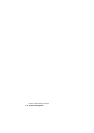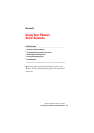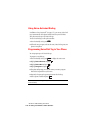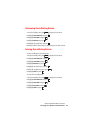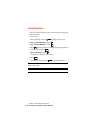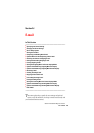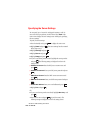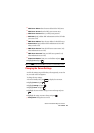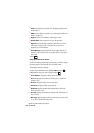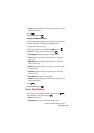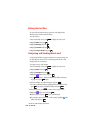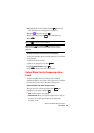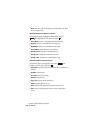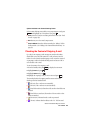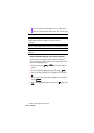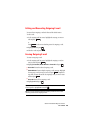
Section 2: Understanding Your Phone
122 2J: E-mail
ᮣ
POP3: Sets the POP3 server details. (See “Changing the POP3 Server
Details” below.)
ᮣ
SMTP: Sets the SMTP server details. (See “Changing the SMTP Server
Details” on page 123.)
ᮣ
Reply To: Sets the e-mail address to which replys are sent.
ᮣ
Sender Name: Enters a sender name (up to 20 characters).
ᮣ
Signature: Specifies whether a signature is used (ON) or not used
(OFF) when you send e-mail. If you select ON, you can enter a
signature (up to 256 characters).
ᮣ
Quote Message: Specifies whether the sender, subject and text of a
received e-mail are quoted (ON) or not quoted (OFF) in your reply to
that e-mail.
7. Press .
Changing the POP3 Server Details
As well as the settings specified during server setup, you can also change
the settings that were automatically set to the default values.
To change the POP3 server settings:
1. In the server modification screen, highlight POP3 and press .
2. Highlight the setting you want to change and press .
ᮣ
Server Address: Changes the address of the POP3 server.
ᮣ
Port #: Changes the port number for the POP3 server. (The default
number is 110.)
ᮣ
Account: Changes the POP3 server account name.
ᮣ
Password: Changes the POP3 server password.
ᮣ
APOP Auth: Specifies whether APOP authentication is ON or OFF
when you receive e-mail.
ᮣ
Size Limit: Changes the size limit for received mail. (The default size
limit is 10 KB.)
ᮣ
Mail Copy: Specifies whether received e-mail is left on the server (ON)
or not (OFF). (The default setting is ON.)
Save
OK
OK