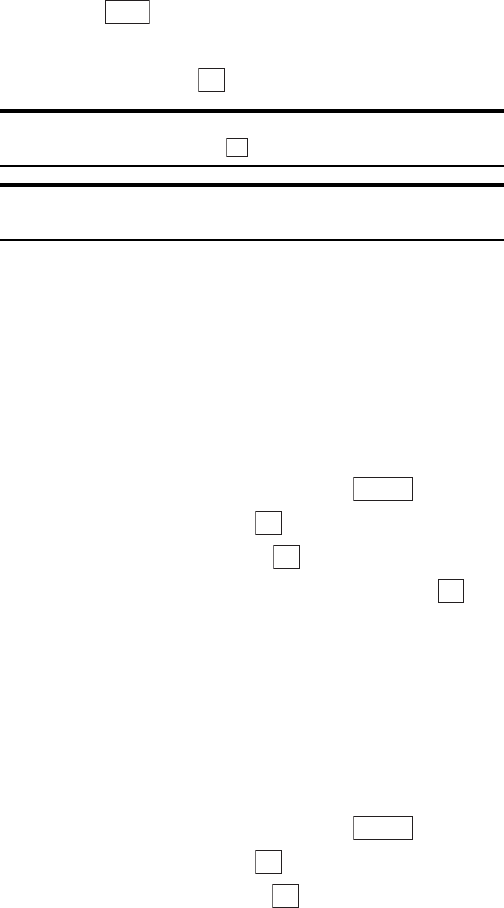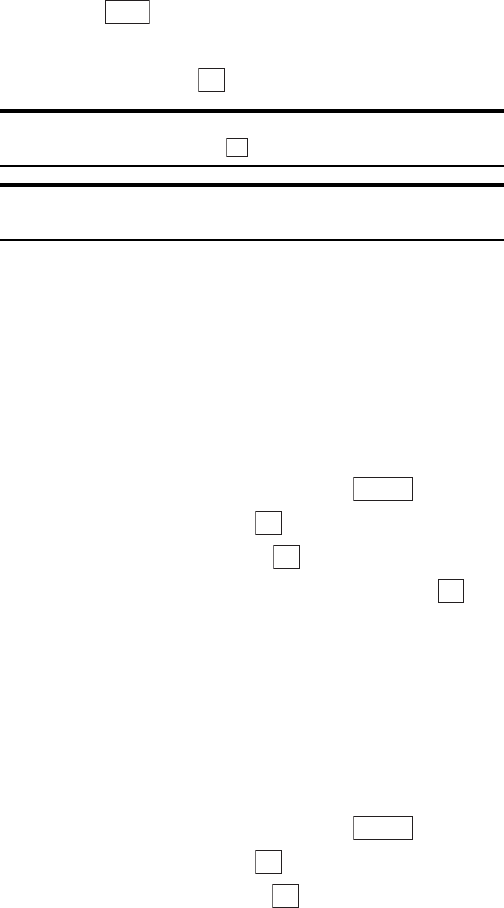
Section 2: Understanding Your Phone
136 2J: E-mail
until you have selected all the e-mail messages you want to erase and
then press .
ᮣ
Erase All: Erases all the incoming e-mail.
3. Highlight Yes and press .
Tip: If you try to erase protected incoming e-mail, a confirmation screen
appears. Highlight Yes and press .
Tip: You can also erase the displayed incoming e-mail from the content
checking screen for the incoming e-mail.
Setting the Incoming Mail List Screen
Display Mode
You can use the procedure below to set the display mode for the incoming
mail list screen and the order in which incoming e-mail is displayed.
Setting the Incoming Mail List Screen Display Mode
To set the incoming mail list screen display mode:
1. Display the incoming mail list screen and press .
2. Highlight Set Display and press .
3. Highlight Display Mode and press .
4. Select 3Lines, Subject(1Line) or Sender(1 Line) and press .
ᮣ
3Lines: Displays the content of an incoming e-mail in 3-line blocks.
ᮣ
Subject(1Line): Displays the subject of an incoming e-mail on 1 line.
ᮣ
Sender(1 Line): Displays the address of the incoming e-mail sender
on 1 line.
Setting the Display Order for Incoming E-mail
To set the order in which incoming e-mail is displayed:
1. Display the incoming mail list screen and press .
2. Highlight Set Display and press .
3. Highlight Display Order and press .
Erase
OK
OK
Options
OK
OK
OK
Options
OK
OK