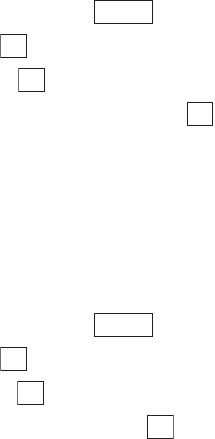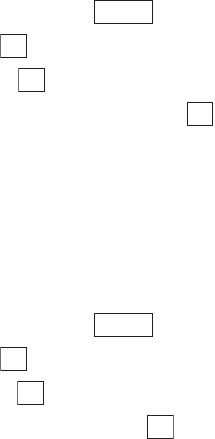
Section 2: Understanding Your Phone
130 2J: E-mail
Setting the Outgoing Mail List Screen
Display Mode
You can use the procedure below to set the display mode for the outgoing
mail list screen and the order in which outgoing e-mail is displayed.
Setting the Outgoing Mail List Screen Display Mode
To set the outgoing mail list screen display mode:
1. Display the outgoing mail list screen and press .
2. Highlight Set Display and press .
3. Highlight Display Mode and press .
4. Select 3Lines, Subject(1Line) or Address(1Line) and press .
ᮣ
3Lines: Displays the content of an outgoing e-mail in 3-line blocks.
ᮣ
Subject(1Line): Displays the subject of an outgoing e-mail on 1 line.
ᮣ
Address(1Line): Displays the address of an outgoing e-mail on 1 line.
Setting the Display Order for Outgoing E-mail
To set the order in which outgoing e-mail is displayed:
1. Display the outgoing mail list screen and press .
2. Highlight Set Display and press .
3. Highlight Display Order and press .
4. Select Date, Name, Send Status or Protect and press .
ᮣ
Date: Displays outgoing e-mail chronologically from the most recent
date.
ᮣ
Name: Displays outgoing e-mail in alphabetic order.
ᮣ
Send Status: Displays outgoing e-mail in order depending on whether
it is sent or unsent.
ᮣ
Protect: Displays outgoing e-mail in order depending on whether it is
protected or unprotected.
Options
OK
OK
OK
Options
OK
OK
OK