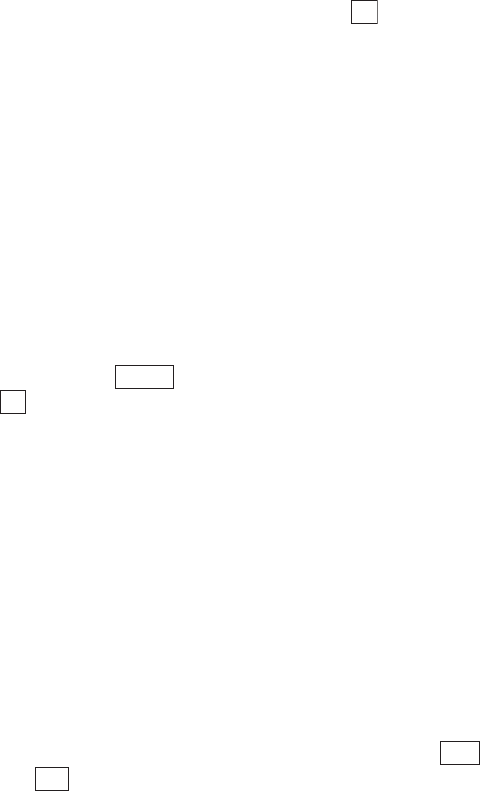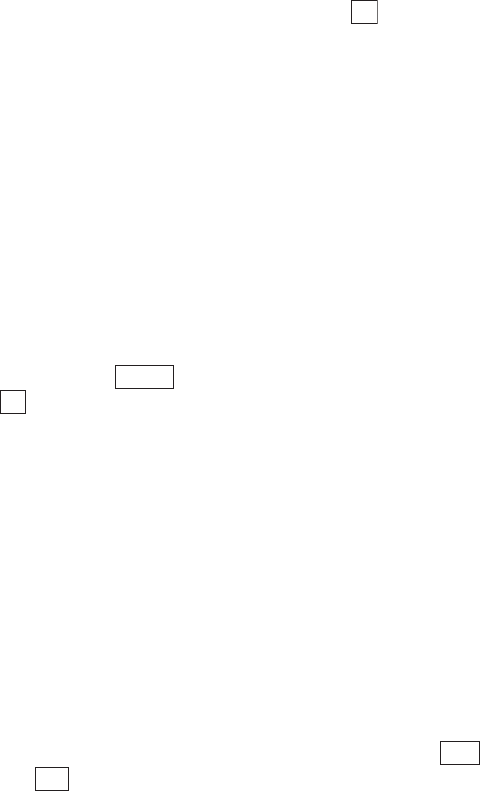
Section 2: Understanding Your Phone
1372J: E-mail
4. Select Date, Name, Unread or Protect and press .
ᮣ
Date: Displays incoming e-mail chronologically from the most recent
date.
ᮣ
Name: Displays incoming e-mail in alphabetic order.
ᮣ
Unread: Displays incoming e-mail in order depending on whether it is
read or unread.
ᮣ
Protect: Displays incoming e-mail in order depending on whether it is
protected or unprotected.
Options Available During Incoming Mail List
Display
Display the incoming mail list screen, highlight the desired incoming
e-mail and press . Then highlight one of the options and press
.
ᮣ
Protect: Protects the received e-mail. Select Protect Off to unprotect
the e-mail.
ᮣ
Erase One: Erases the received e-mail. (See “Erasing Incoming
E-mail” on page 135.)
ᮣ
Select & Erase: Erases multiple incoming e-mail messages. (See
“Erasing Incoming E-mail” on page 135.)
ᮣ
Erase All: Erases all the incoming e-mail. (See “Erasing Incoming
E-mail” on page 135.)
ᮣ
Save To PHbook: Stores the sender’s e-mail address in the Phone
Book. (See “Adding a New Internal Phone Book Entry” on page 79.) If
there are multiple e-mail addresses, select the e-mail address to be
stored in the Phone Book from the address list screen and press
or .
ᮣ
Set Display: Specifies the display mode for the incoming mail list
screen. (See “Setting the Incoming Mail List Screen Display Mode” on
page 136.)
OK
Options
OK
New
Add