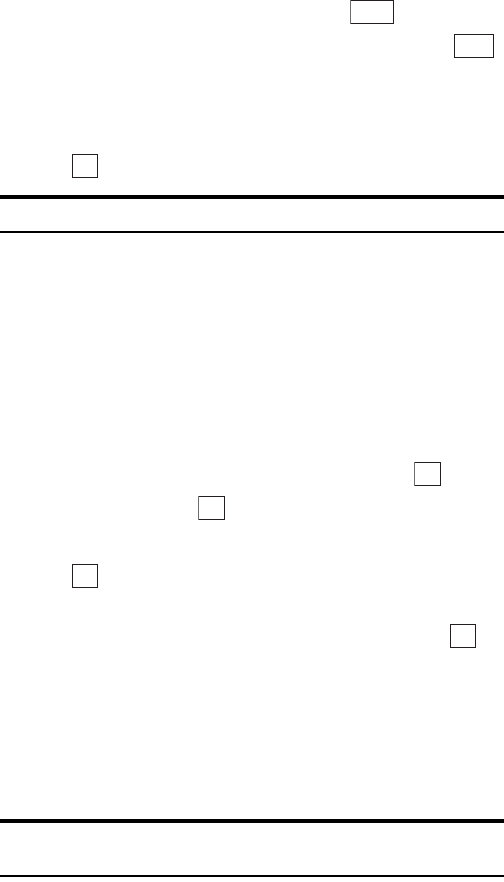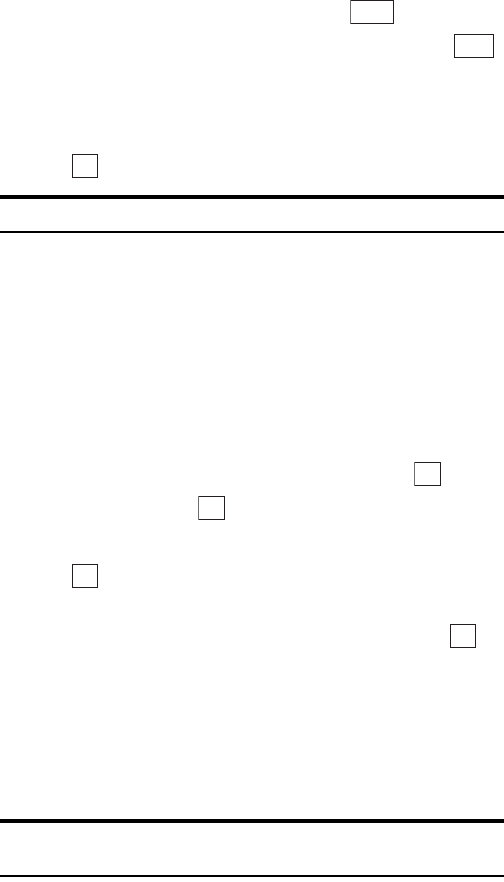
Section 3: Using PCS Service Features
1573B: PCS Vision
5. Enter the new URL or bookmark title and press .
6. Press the cursor key downward until the left soft key changes to ,
then select this.
A message appears confirming that the edited bookmark has been
saved.
7. Press .
Note: “Sprint Vision Home” cannot be edited.
Downloading
Use the procedure below to download data such as images, ringers, audio
files and games to your PCS Phone from Web sites that offer downloading
services.
To download data:
1. Go to the site that offers the service and access the list of download
files.
2. Highlight the file name you wish to download, and press .
3. Highlight Yes and press .
When downloading ends, a completion message appears.
4. Press .
5. A “Continue” screen or a screen showing “Continue” as one of the list
of options given below appears. Highlight an option and press .
ᮣ
Launch: Maintains the connection to the Web and launches the
downloaded application.
ᮣ
Exit: Disconnects from the Web and returns you to the Standby screen.
ᮣ
Continue: Maintains the connection to the Web and displays the page
specified by the downloaded file.
Note: Withsomekindsofdata,promptsmay appear duringdownloading.
Follow the instructions given in the prompts.
Done
Save
OK
OK
OK
OK
OK