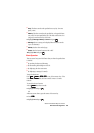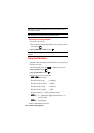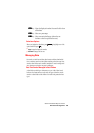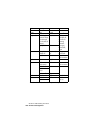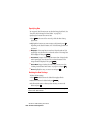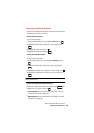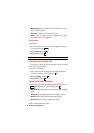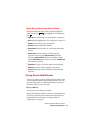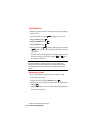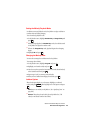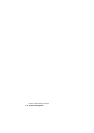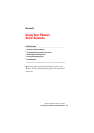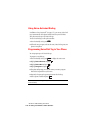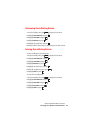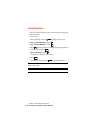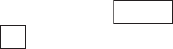
Section 2: Understanding Your Phone
1112H:PersonalOrganizer
Options During Folder Content Data List Display
While the list showing the data in a folder is displayed, highlight the
desired data and press . Then highlight one of the options and
press .
ᮣ
Apply To:: Sets or deletes data. (See “Specifying Data” on page 108.)
ᮣ
Erase: Erases the highlighted data. (See “Erasing Data” on page 110.)
ᮣ
Rename: Renames the data (up to 40 characters).
ᮣ
Property: Displays detailed data information.
ᮣ
Attach Email: Attaches the data to an e-mail message and sends the
message.
ᮣ
Packet Guard: Controls connection to networks when Java
applications are running. Select
OK (Invocation) [Alert before
connecting],
NG (Invocation) [Alert before connecting to change
settings],
OK (Always) [Always connect to networks] or NG (Always)
[Never connect to networks].
ᮣ
Information: Connects to a URL where MIDlet can be downloaded.
ᮣ
Storefront: Connects to a URL for upgrades or other services.
ᮣ
Java Info: Displays the trademark information of the selected Java
application.
Playing Downloaded Melodies
You can use your phone to play the melodies stored in the Jukebox. There
are various playback options, including random playback, and you can
change the melody order. If a melody includes images or text, they are
played back at the same time as the melody.
Storing a Melody
You can store up to 20 melodies in the Jukebox.
Melodies downloaded from the Web or received as e-mail attachments are
first stored in a data folder and can then be stored in the Jukebox from
the data folder. For more information on storing melodies, see
“Specifying Data” on page 108.
Options
OK