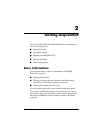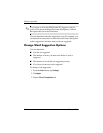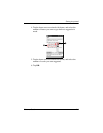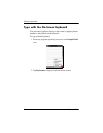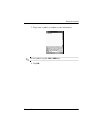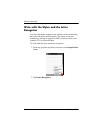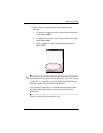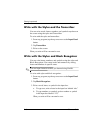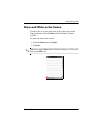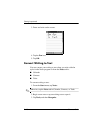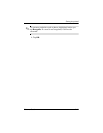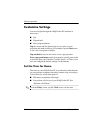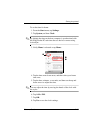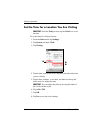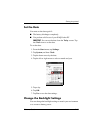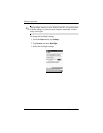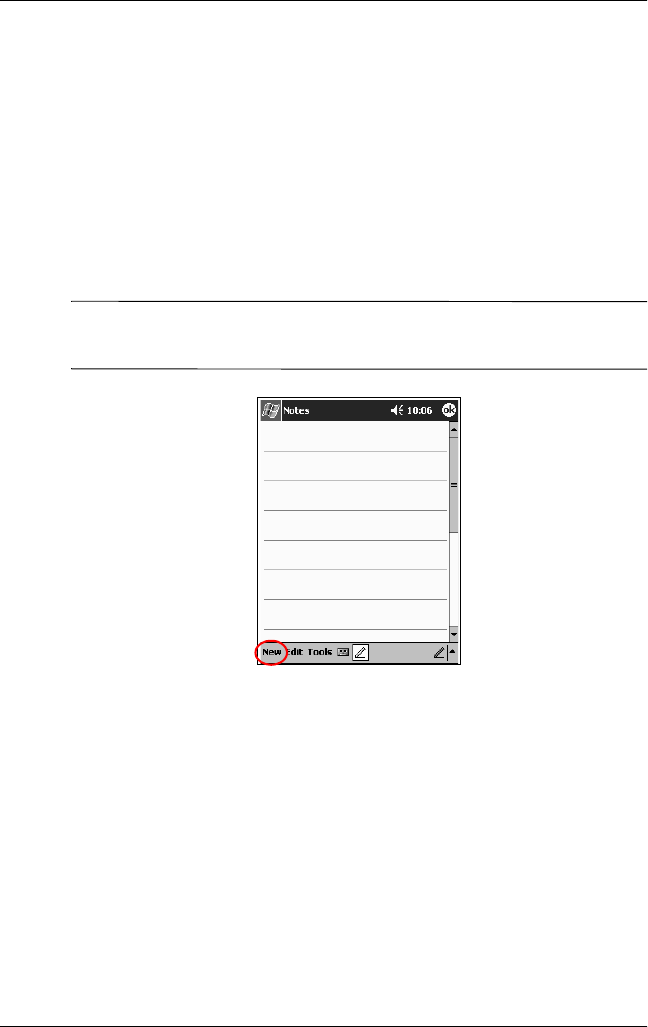
Getting Acquainted
Reference Guide 2–9
Draw and Write on the Screen
Use the stylus as a pen to draw and write on the screen in the
Notes program or from the Notes tab in Calendar, Contacts,
or Tasks.
To draw and write on the screen:
1. From the Start menu, tap Notes.
2. Tap New.
✎
Otherwise, tap the Notes tab in Calendar, Contacts, or Tasks, and
then tap the Pen icon.