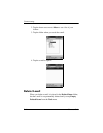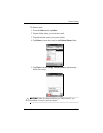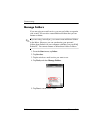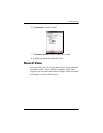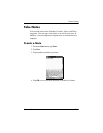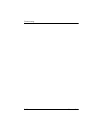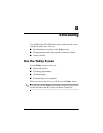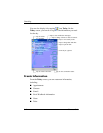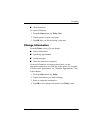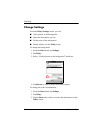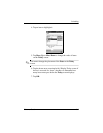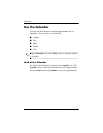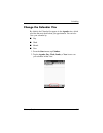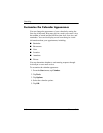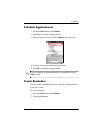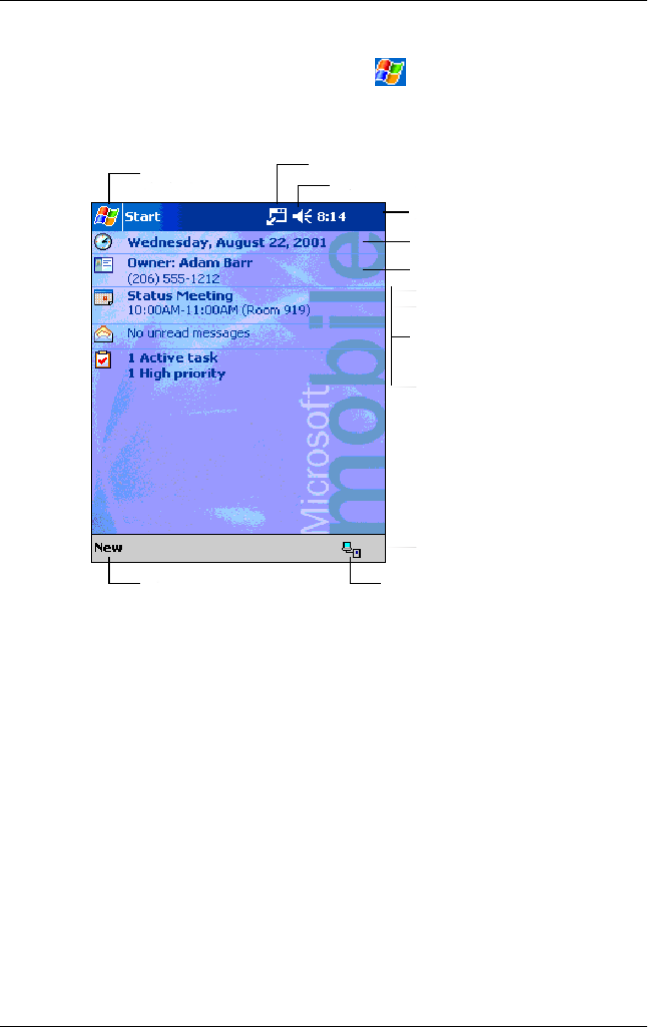
8–2 Reference Guide
Scheduling
You can also display it by tapping then Today. On the
Today screen, you can see at a glance the information you need
for the day.
Create Information
From the Today screen, you can create new information,
including:
■
Appointments
■
Contacts
■
E-mail
■
Excel Workbook information
■
Notes
■
Tasks
Tap to read e-mail.
Tap to switch
to a program
.
Tap to view notification messages.
Tap to view battery status.
Tap to change volume or mute all sounds.
Tap to change date and time.
Tap to open an item.
Tap to view connection status.
Your day at a glance.
Tap to create a new item.