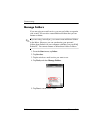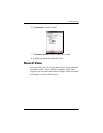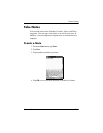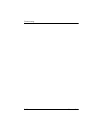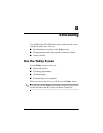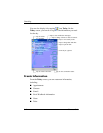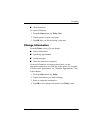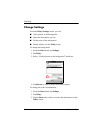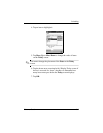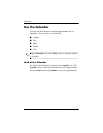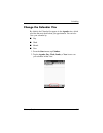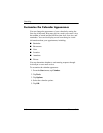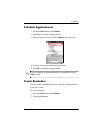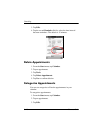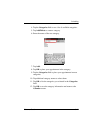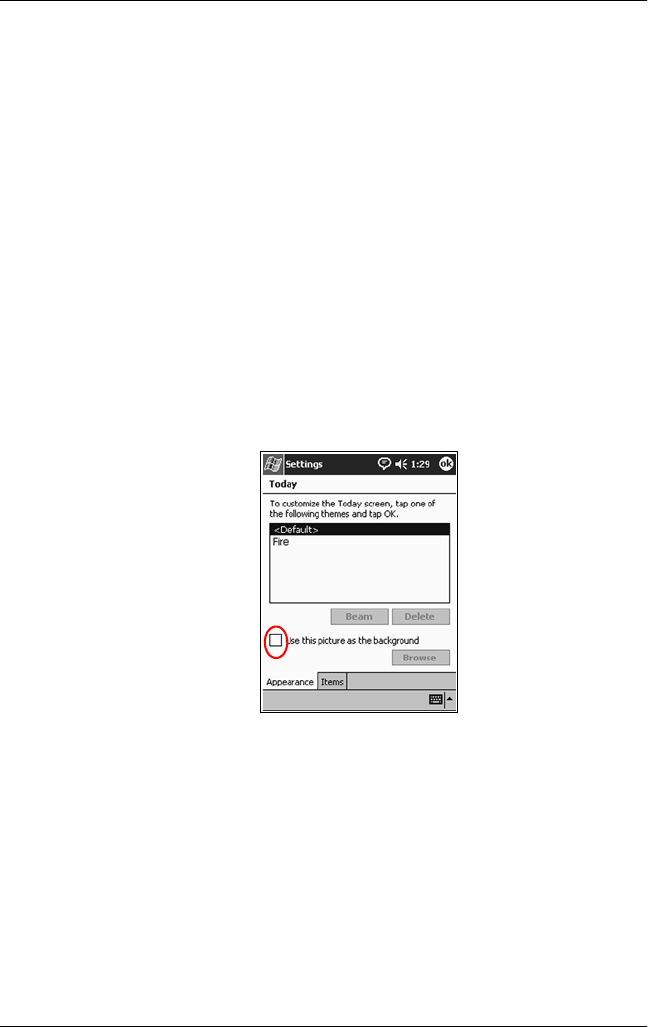
8–4 Reference Guide
Scheduling
Change Settings
From the Today Settings screen, you can:
■
Add a picture as the background
■
Select the information you see
■
Set the order of the information
■
Decide when to see the Today screen
To change the background:
1. From the Start menu, tap Settings.
2. Tap Today.
3. Select “Use this picture as the background” check box.
4. Tap Browse to select a picture from File Explorer.
To change the order of information:
1. From the Start menu, tap Settings.
2. Tap Today.
3. Tap the Items tab to select or reorder the information on the
Today screen.