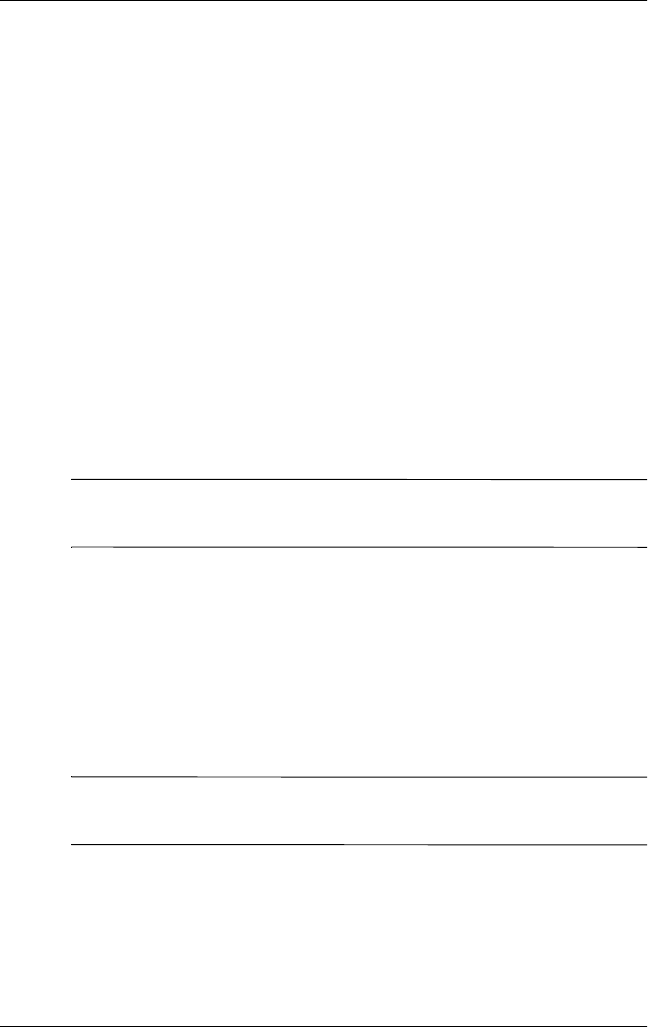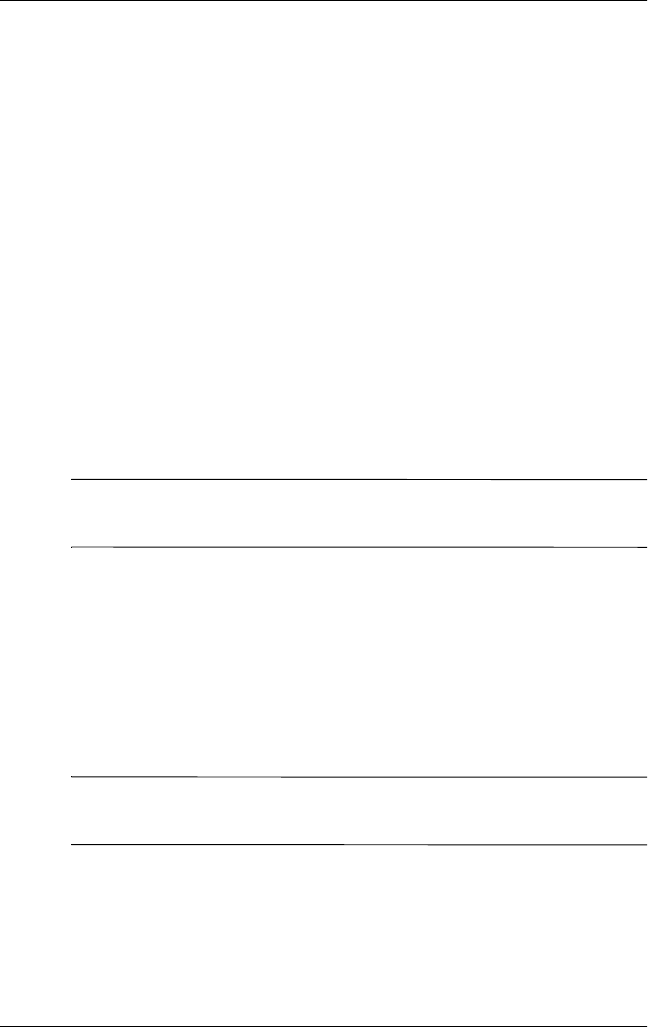
5–14 Reference Guide
Using the Fingerprint Reader
Set “PIN AND fingerprint” for Logon
In this mode, you are required to enter both a PIN and a
fingerprint to logon.
1. From the Start menu, tap Settings, and then Password.
2. Select “PIN AND fingerprint” from down arrow list.
3. Select from the down arrow list the length of time the
iPAQ Pocket PC can remain unused before you must reenter
the PIN.
4. Tap four digits in the PIN field.
5. Tap OK or ENTR.
6. Tap the finger to enroll.
7. Swipe the selected finger, as instructed.
✎
For more information on finger swiping, see the section “Enroll a
fingerprint” or tap the Training button.
8. Tap OK.
9. Tap Ye s to save changes.
Set “Password OR fingerprint” for Logon
In this mode, you are required to enter an alphanumeric password
with at least seven characters or a fingerprint to logon.
✎
The alphanumeric password must contain a combination of
uppercase and lowercase letters, numbers, and punctuation.
1. From the Start menu, tap Settings, and then Password.
2. Select “Password OR fingerprint” from the down arrow list.