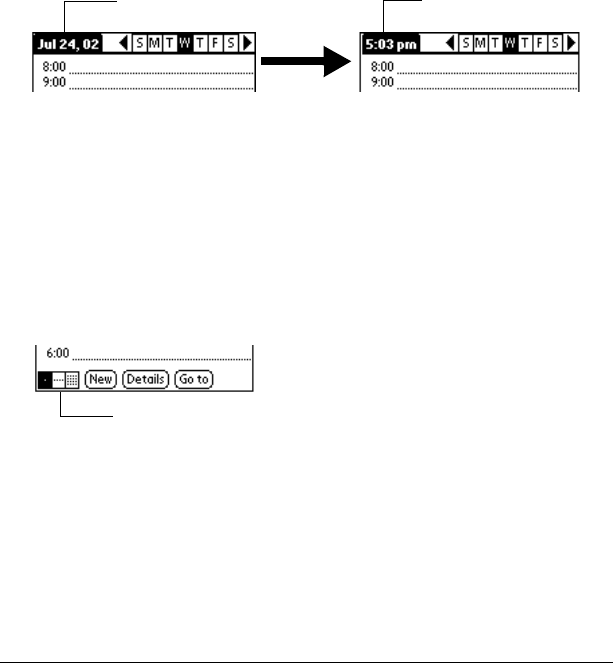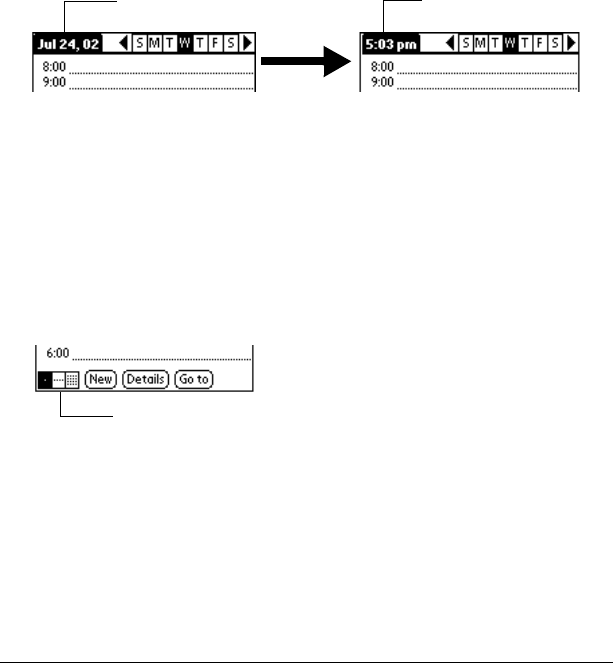
Chapter 6 Page 87
Changing the Date Book view
In addition to displaying the calendar for a specific day, you can also
display a whole week or month, as well as the current time.
Note: The Date Book Plus application includes additional calendar
views and extended features. You can select Date Book Plus as
your default Date Book application. See “Selecting the default
Date Book” later in this chapter for details.
To cycle through Day, Week, and Month views:
■ Press the Date Book application button repeatedly to display the
next view.
To display the current time:
■ Tap the date in the date bar to display the current time. After a few
seconds, the date reappears.
Working in Week View
Week View shows the calendar of your events for an entire week. This
view lets you quickly review your appointments and available time
slots. In addition, the graphical display helps you spot overlaps and
conflicts in your schedule.
To display the Week View:
1. Tap the Week View button.
2. Tap the navigation controls to move forward or backward a week
at a time, or to display details of an event.
Note: The Week View also shows untimed events and events
that are before and after the range of times shown.
Tap the date Current time displays
Week View