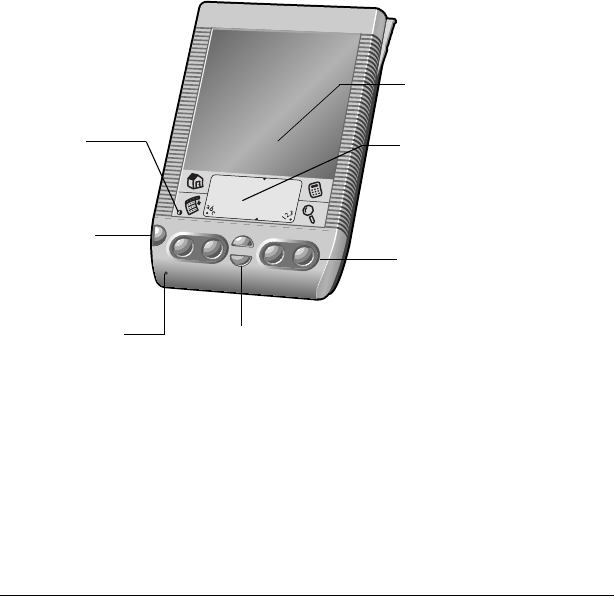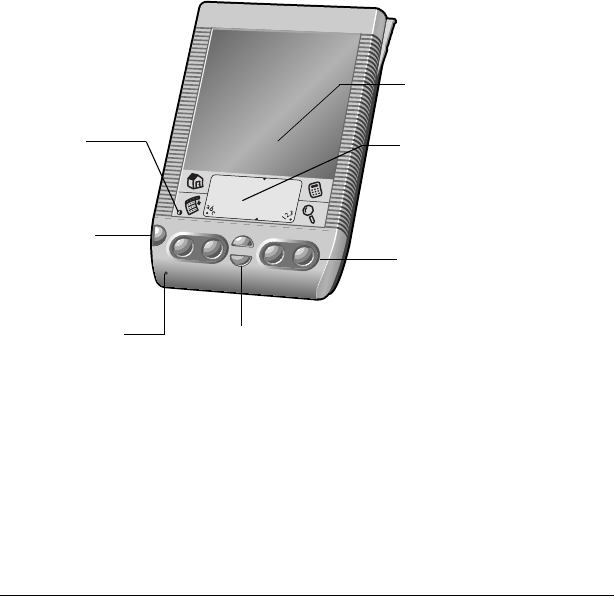
Page 6 Introduction to Your Visor Handheld
Each handheld must have a unique name
After you complete the upgrade process described above, you have
two handhelds with the same name. This is an undesirable situation.
Each handheld must have a unique name in order to prevent
unexpected results during HotSync operations and other
complications.
We strongly recommend that you perform a hard reset on your old
handheld. See “Performing a hard reset” in Appendix A for details.
A hard reset not only erases all data from the old handheld; it also
erases the name and makes that handheld a clean slate, ready to
receive a new name. The next time you perform a HotSync operation
with this old handheld, you are asked to give it a name. Be sure to give
it a unique name.
Visor components
Locating front panel controls
Visor
handheld
screen
Displays the applications and information stored in
your Visor handheld. It is touch-sensitive and
responds to the stylus.
Graffiti
®
writing
area
The area where you write letters and numbers using
the Graffiti
®
alphabet. See Chapter 2 to learn how to
write Graffiti characters.
Screen
Graffiti writing area
Application buttons
Scroll buttons
Power button,
Backlight
control
Contrast
control
Microphone