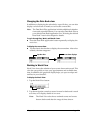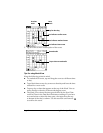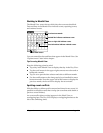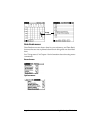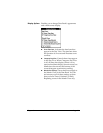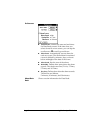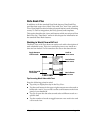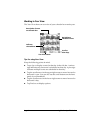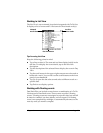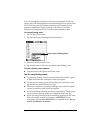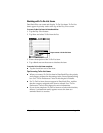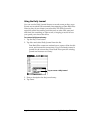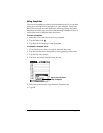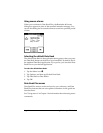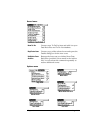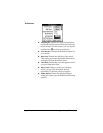Chapter 6 Page 95
Working in List View
The List View is a text oriented view that is integrated with To Do List.
It displays a list of events and To Do items for the selected week(s).
Tips for using List View
Keep the following points in mind:
■ Tap a line to select it. The start and end time display briefly in the
title bar. To redisplay the event details, tap to the left of the
description.
■ Tap the description of the selected line to display the event in Day
View.
■ Tap the scroll arrows in the upper-right corner to move forward or
backward a week. You can also use the scroll buttons on the front
panel of your handheld.
■ Tap Go to open the date selector and select a different week or a
specific date.
■ Tap Prefs to set display options.
Working with floating events
Date Book Plus can include events that are a combination of a To Do
List item and a Date Book event. These events are called “floating
events.” Floating events are not assigned to a specific date, but can still
be timed or untimed, can have alarms, and can repeat. If a floating
event is not completed by midnight, it automatically advances to the
next day until you mark it complete.
List View button
Scroll to
other weeks
Selected
week’s dates