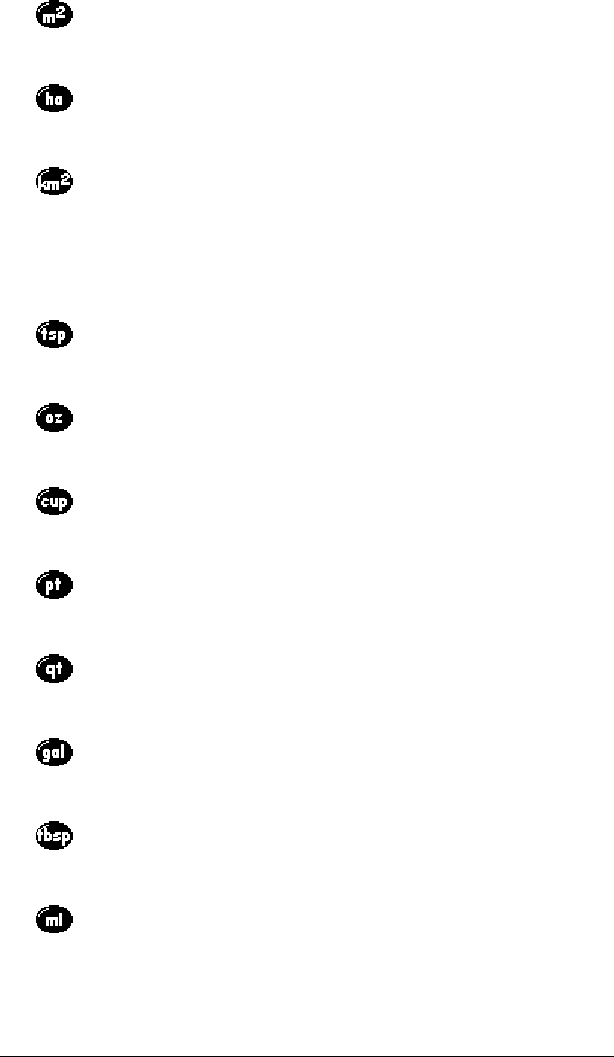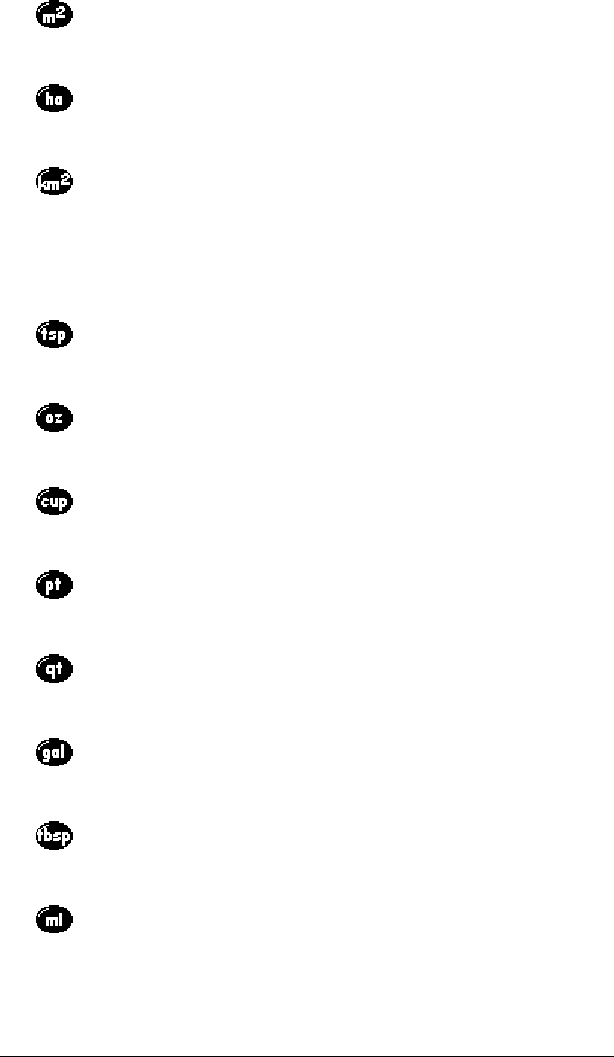
Page 132 Application Specific Tasks
Volume buttons
Indicates the current value is entered in square meters.
When you tap this button after tapping another unit of
measure, it converts the value to square meters.
Indicates the current value is entered in hectares. When
you tap this button after tapping another unit of
measure, it converts the value to hectares.
Indicates the current value is entered in square
kilometers. When you tap this button after tapping
another unit of measure, it converts the value to square
kilometers.
Indicates the current value is entered in teaspoons.
When you tap this button after tapping another unit of
measure, it converts the value to teaspoons.
Indicates the current value is entered in fluid ounces.
When you tap this button after tapping another unit of
measure, it converts the value to fluid ounces.
Indicates the current value is entered in cups. When you
tap this button after tapping another unit of measure, it
converts the value to cups.
Indicates the current value is entered in pints. When you
tap this button after tapping another unit of measure, it
converts the value to pints.
Indicates the current value is entered in quarts. When
you tap this button after tapping another unit of
measure, it converts the value to quarts.
Indicates the current value is entered in gallons. When
you tap this button after tapping another unit of
measure, it converts the value to gallons.
Indicates the current value is entered in tablespoons.
When you tap this button after tapping another unit of
measure, it converts the value to tablespoons.
Indicates the current value is entered in milliliters. When
you tap this button after tapping another unit of
measure, it converts the value to milliliters.