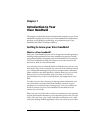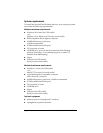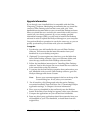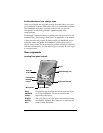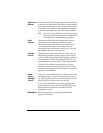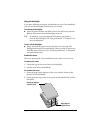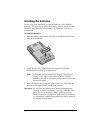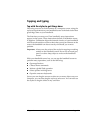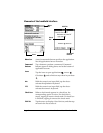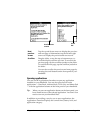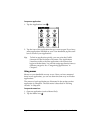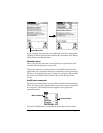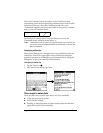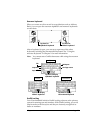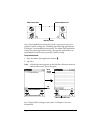Chapter 1 Page 11
Tapping and typing
Tap with the stylus to get things done
Like using a mouse to click elements on a computer screen, using the
stylus to tap elements on your handheld screen is the basic action that
gets things done on your handheld.
The first time you start your Visor handheld, setup instructions
appear on the screen. These instructions include a calibration screen,
or digitizer. Calibration aligns the internal circuitry of your handheld
with its touch-sensitive screen so that when you tap an element on the
screen, the handheld can detect exactly which task you want to
perform.
Important: Always use the point of the stylus for tapping or making
strokes on the handheld screen. Never use an actual pen,
pencil, or other sharp object to write on the handheld
screen.
With your handheld turned on, you can tap the handheld screen to
perform many operations, such as the following:
■ Open applications
■ Choose menu commands
■ Initiate a global Find operation
■ Select options in dialog boxes
■ Open the onscreen keyboards
Just as you can drag the mouse to select text or move objects on your
computer, you can also drag the stylus to select text. You can also use
the stylus to drag the slider of any scroll bar.