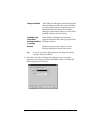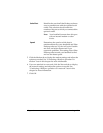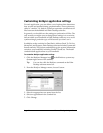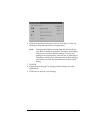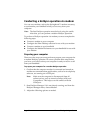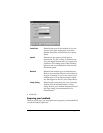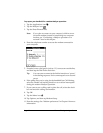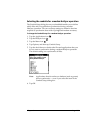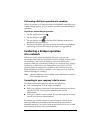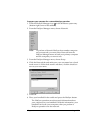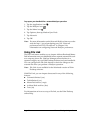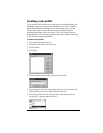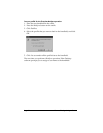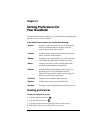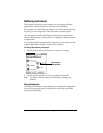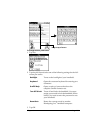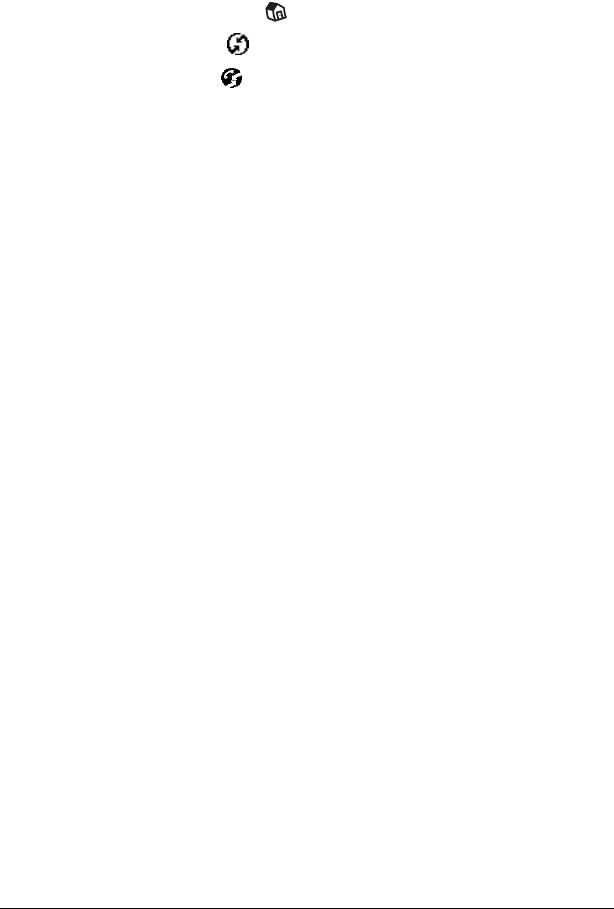
Page 186 Advanced HotSync® Operations
Performing a HotSync operation via a modem
After you prepare your computer and your handheld, and select your
Conduit Setup options, you are ready to perform a modem HotSync
operation.
To perform a modem HotSync operation:
1. Tap the Applications icon .
2. Tap the HotSync icon .
3. Tap the Modem icon to dial the Palm Desktop modem and
synchronize the applications.
4. Wait for the HotSync operation to finish. If you have any problems
conducting a successful HotSync operation, see Appendix B.
Conducting a HotSync operation
via a network
When you use the Network HotSync software, you can take
advantage of the LAN and WAN connectivity available in many office
environments. The Network HotSync software enables you to
perform a HotSync operation by dialing in to a network or by using a
cradle that is connected to any computer on your LAN or WAN
(provided that the computer connected to the cradle also has the
Network HotSync software installed, your computer is on, and the
HotSync Manager is running).
Note: Network HotSync is not available for the Macintosh version of
Palm Desktop software.
Connecting to your company’s dial-in server
The Network HotSync software requires the following:
■ Your computer has TCP/IP support installed.
■ Both your company’s network system and its remote access server
support TCP/IP. (Your System Administrator has this
information.)
■ You have a remote access account. (If you don’t have an account,
consult your System Administrator.)
Everything you need to connect to your company’s dial-in server
(network modem) is included with Palm Desktop software and
handheld software. You need to activate the feature, however, on both
Palm Desktop software and your handheld.