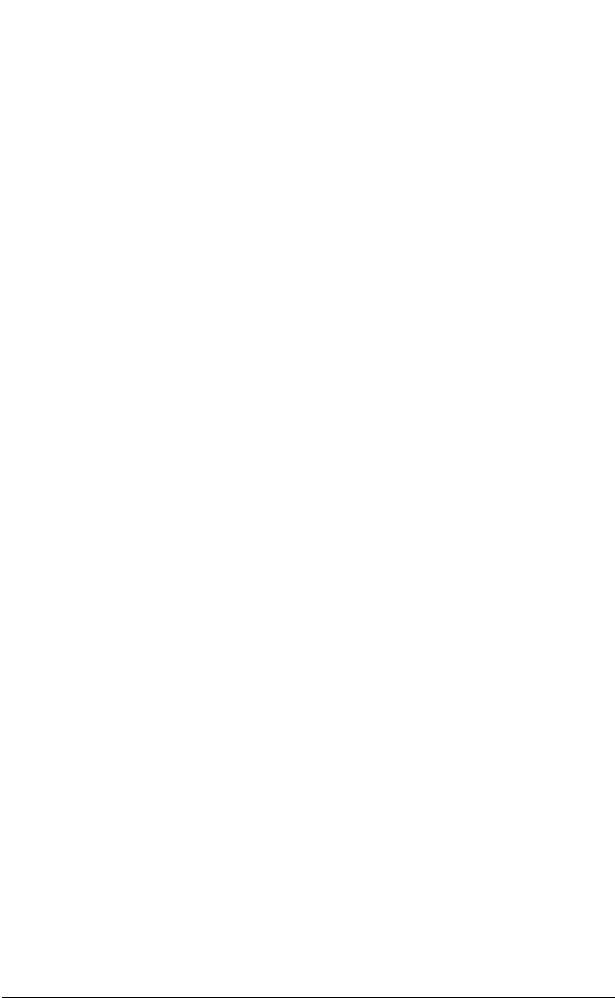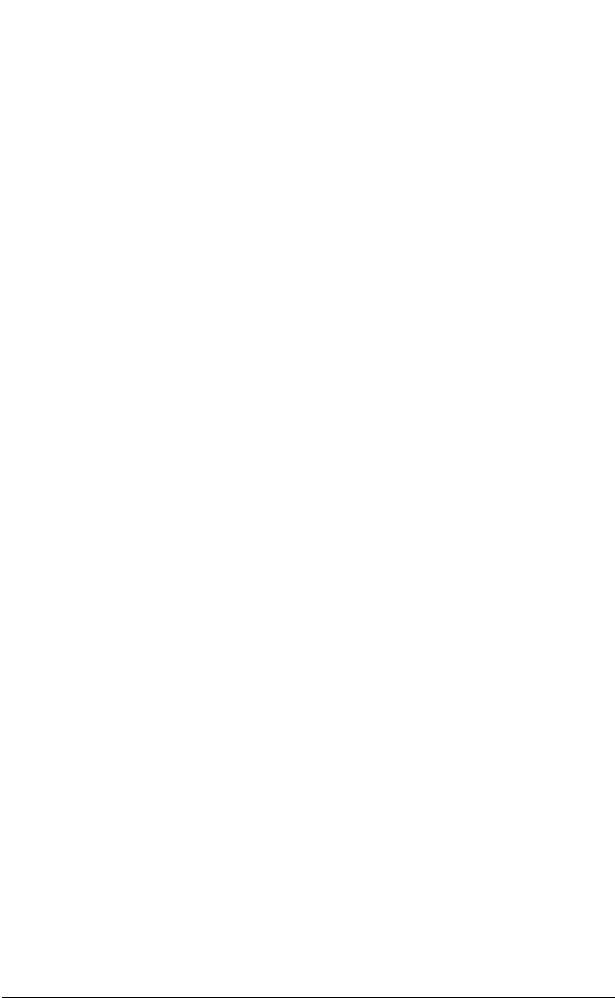
Appendix B Page 227
HotSync problems
Problem Solution
I cannot do a
HotSync operation;
what should I check
to make sure I am
doing it correctly?
■ Check the Windows system tray to
make sure the HotSync Manager is
running. If it is not, open Palm Desktop
software.
■ Click the HotSync Manager and make
sure that the Local USB option has a
check next to it. If you are using an
optional serial cradle, make sure that
the Local Serial has a check next to it,
then select Setup and confirm that the
COM port setting matches the port
where you attached the serial cradle.
■ Make sure the cradle is connected
securely.
■ Make sure you installed the software
that came with your handheld. You
must install this software even if you
upgraded from a Palm organizer.
■ Make sure you are using the correct
type of cradle. If your computer does
not have a USB port, or is running
Windows 95, Windows NT 4.0, or
MacOS 8.0 or earlier, you must use a
serial cradle.
■ Perform a soft reset. See “Resetting
your handheld” in Appendix A.
I did a HotSync
operation, but one of
my applications did
not synchronize.
■ Click the HotSync Manager and choose
Custom. Check that the correct conduit
is active.
I cannot launch the
HotSync Manager.
■ Make sure you are not running another
program, such as America Online,
CompuServe, or WinFax, that uses the
port you selected in the Setup dialog
box.
■ Reinstall the Palm Desktop software.