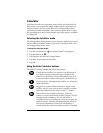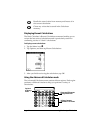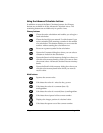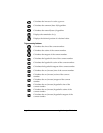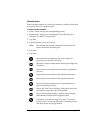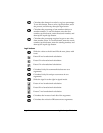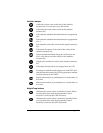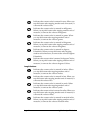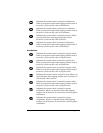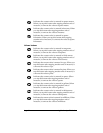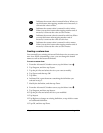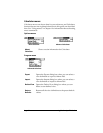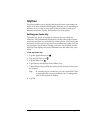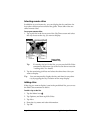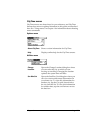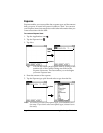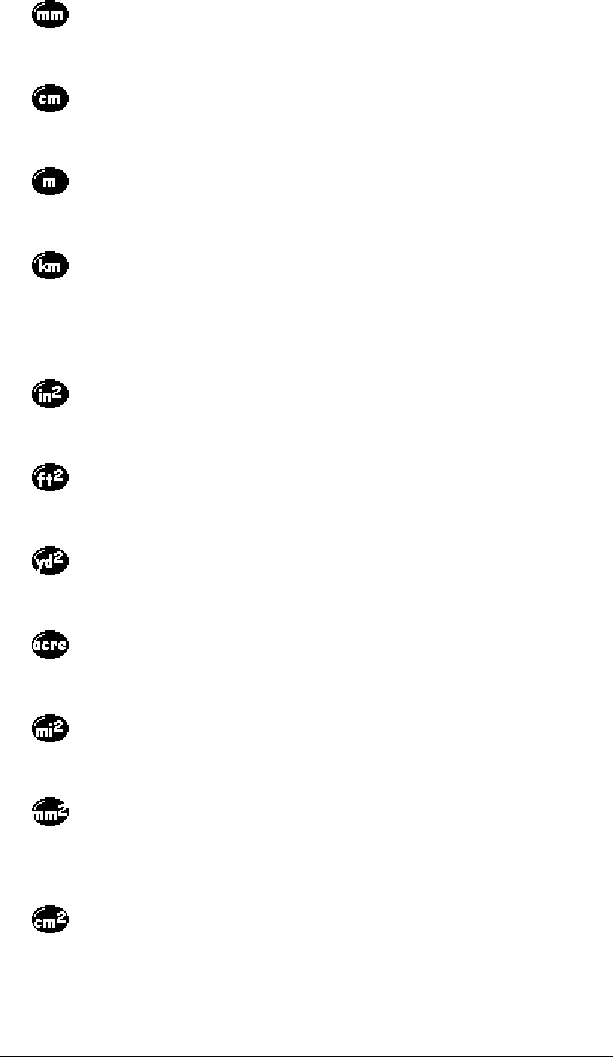
Chapter 6 Page 131
Area buttons
Indicates the current value is entered in millimeters.
When you tap this button after tapping another unit of
measure, it converts the value to millimeters.
Indicates the current value is entered in centimeters.
When you tap this button after tapping another unit of
measure, it converts the value to centimeters.
Indicates the current value is entered in meters. When
you tap this button after tapping another unit of
measure, it converts the value to meters.
Indicates the current value is entered in kilometers.
When you tap this button after tapping another unit of
measure, it converts the value to kilometers.
Indicates the current value is entered in square inches.
When you tap this button after tapping another unit of
measure, it converts the value to square inches.
Indicates the current value is entered in square feet.
When you tap this button after tapping another unit of
measure, it converts the value to square feet.
Indicates the current value is entered in square yards.
When you tap this button after tapping another unit of
measure, it converts the value to square yards.
Indicates the current value is entered in acres. When you
tap this button after tapping another unit of measure, it
converts the value to acres.
Indicates the current value is entered in square miles.
When you tap this button after tapping another unit of
measure, it converts the value to square miles.
Indicates the current value is entered in square
millimeters. When you tap this button after tapping
another unit of measure, it converts the value to square
millimeters.
Indicates the current value is entered in square
centimeters. When you tap this button after tapping
another unit of measure, it converts the value to square
centimeters.