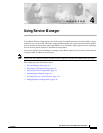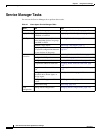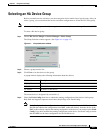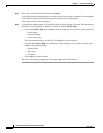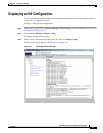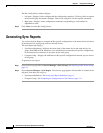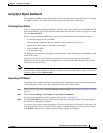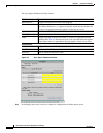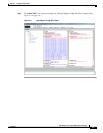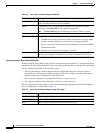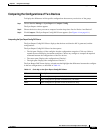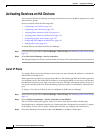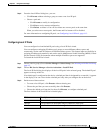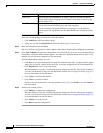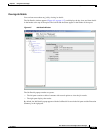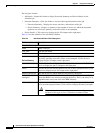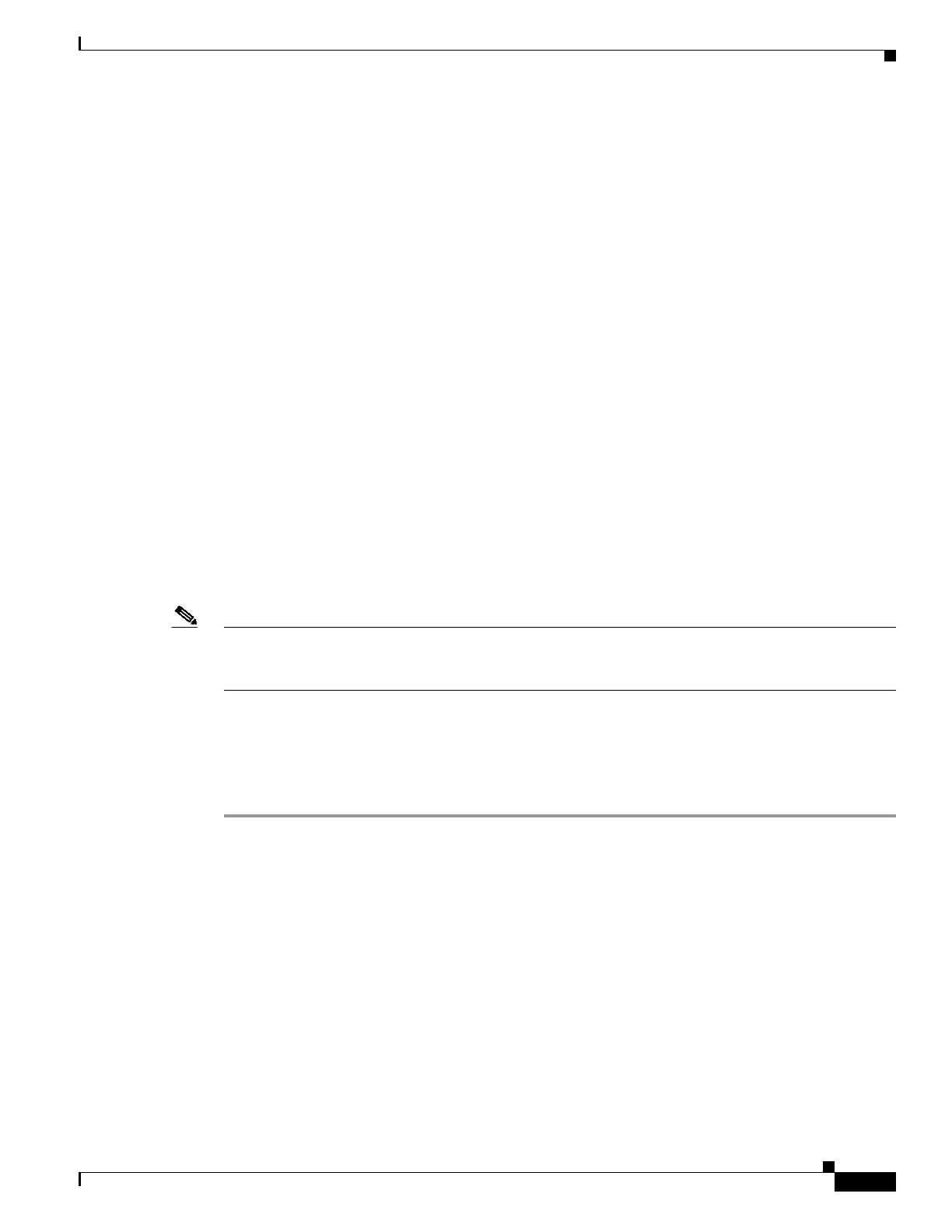
4-7
User Guide for Cisco Home Agent Service Manager
OL-6918-01
Chapter 4 Using Service Manager
Generating Sync Reports
Using Sync Report Dashboard
The Sync Report Dashboard provides the latest status of the master device and other devices in a group,
from RME or DCR. It also polls all the devices in the group and creates a Diff report.
Checking Device Status
When you launch the Sync Report Dashboard, the latest status of the master device from RME or DCR
appears automatically. You can get the latest information about the other devices in a group only when
you click Generate Diff.
When you use the Generate Diff function, the Sync Report Dashboard checks whether the device:
• Is reachable through Telnet and SNMP.
The Sync Report Dashboard does not check the Telnet credentials of the device.
• Display Name, Host Name, or IP Address are changed.
• Exists in RME or DCR.
• Is in Suspended state.
An appropriate message and color appears in the Status field, under the Report pane, depending on the
status of the devices.
All the previous checks are performed on the master device when you launch the Sync Report
Dashboard. HA SM uses the archived configurations of a device from RME rather than the real time
configurations from the device.
Note The Master Device Status is the current status of the master device at time T1, where T1 is the time that
you launch Sync Report Dashboard. The Device Status is the status of the device at time T2, where T2
is the time that you click Generate Diff.
Generating a Diff Report
To generate a list of differences between the HA-specific configurations of the master device and those
of any other device in the group, and to display the latest status of the devices:
Step 1 Choose a device group (Choose Service Manager > Select Group). See Selecting an HA Device Group,
page 4-3.
Step 2 Choose Service Manager > Sync Report > Sync Report Dashboard.
The Sync Report Dashboard window appears. (See Figure 4-3 on page 4-8.)
Step 3 Click Generate Diff to poll all the devices in the group and create a Diff report. The current status of
the operation is automatically updated.
If you have device groups with large numbers of devices, the diff process will take a few minutes. The
window refreshes every five seconds while the report is in the Running state. To update status manually,
click Refresh. The process is complete when the Status changes to Completed.