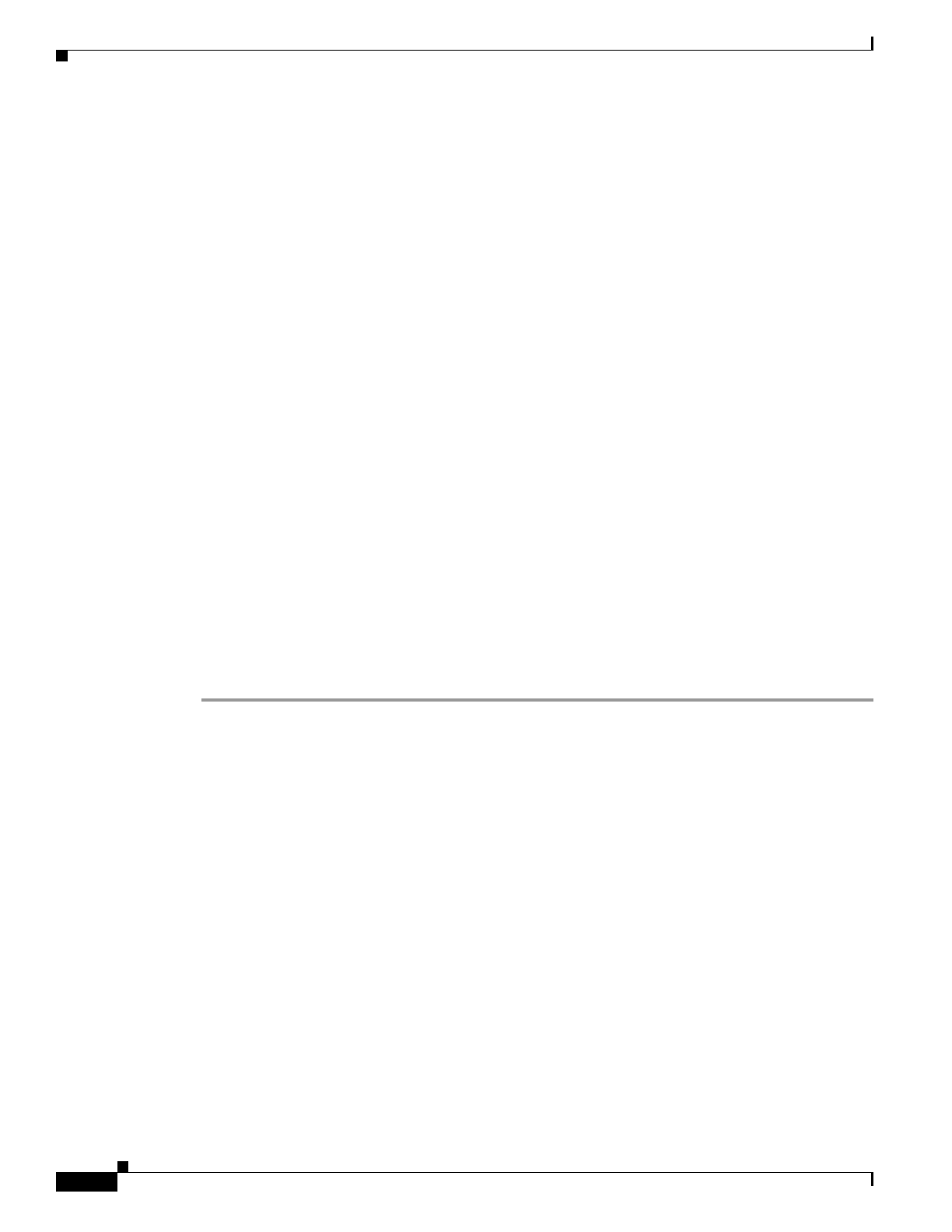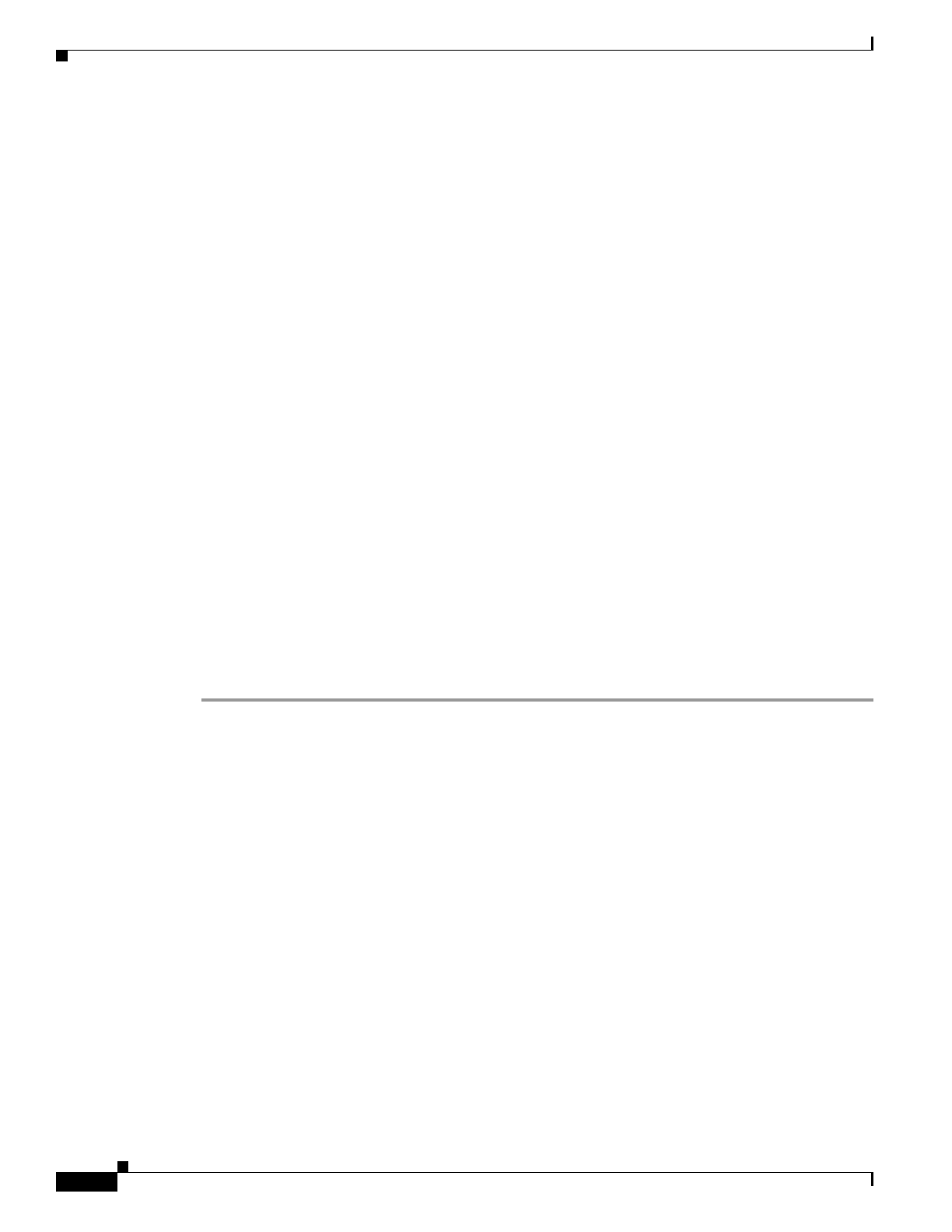
4-32
User Guide for Cisco Home Agent Service Manager
OL-6918-01
Chapter 4 Using Service Manager
Activating Services on HA Devices
Click any column heading to sort the list.
Step 4 Enter the information and click Next.
The HA-VRF Configurations window displays the generated configuration commands.
Step 5 Click Add To Batch to execute the configuration in a batch mode if you do not want to download them
immediately. The Batch Mode window appears. You must leave the Batch Mode window open to add
multiple service-activation commands to the same batch.
From the Batch Mode window, you can:
• Click Save to save the configuration in a batch file and download it later. A popup window appears
where you can specify a name for the batch file, or add the configuration to an existing batch file.
• Click Download to save it to the work queue.
HA SM schedules a new job. A notification message displays the Job ID. After the job completes,
you can view the details of the job in the Job Details window. See Viewing Job Details, page 4-15,
for more information on the job details.
• Click Clear to clear the batch profile.
• Click Close to close this window.
If you do not save the batch file, a message prompts you to save it. Click OK to save and Cancel to
exit the window.
Step 6 Perform one of these actions:
• Click Finish to complete the configuration.
HA SM schedules a new job. A notification message displays the Job ID. After the job completes,
you can view the details of the job in the Job Details window. See Viewing Job Details, page 4-15,
for more information on the job details.
• Click Cancel to exit the wizard.
• Click Back to edit the configuration.