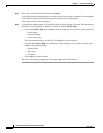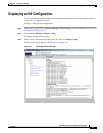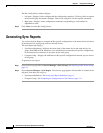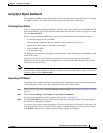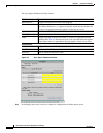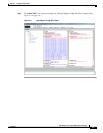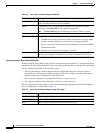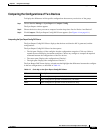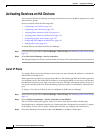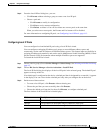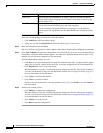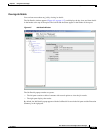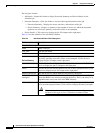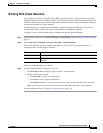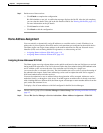4-12
User Guide for Cisco Home Agent Service Manager
OL-6918-01
Chapter 4 Using Service Manager
Activating Services on HA Devices
Activating Services on HA Devices
You can use the HA Service Manager to manage and activate services on the Home Agent devices in the
selected device groups.
Service activation entails the following tasks:
• Configuring Local IP Pools, page 4-13
• Configuring Virtual Networks, page 4-18
• Assigning Home Addresses With NAI, page 4-19
• Assigning Home Addresses Without NAI, page 4-23
• Configuring Security Associations, page 4-27
• Configuring VRF Support on HA Devices, page 4-31
• Enabling Hot-Lining, page 4-35
To invoke Service Activation in HA Service Manager:
Step 1 Choose a device group (Choose Service Manager > Select Group). See Selecting an HA Device Group,
page 4-3.
Step 2 Select HA Service Manager > Service Activation.
The left pane displays the Service Activation table of contents. Choose the required service to activate it.
Local IP Pools
To configure Home Agent functionality on your router, you must determine IP addresses or subnets for
which enables roaming service.
Home Agent (HA) dynamically assigns a home address to the mobile node (MN) from address pools that
are configured locally. HA obtains the IP address by accessing the DHCP or AAA server, and allocates
the addresses from the pool on a first come, first serve basis. The MN will keep the address as long as it
has an active binding in the HA. When the binding expires this address is immediately returned to the
pool.
To display a list of the local IP pools that are configured in the HA Service Manager:
Step 1 Choose a device group (Choose Service Manager > Select Group). See Selecting an HA Device Group,
page 4-3.
Step 2 Choose HA Service Manager > Service Activation > Local IP Pool.
The Local IP Pool dialog box appears with a list of all the local IP pools in the selected group.
If no default pool is configured on the device, a default pool that is designated by an asterisk (*) appears
in the display. You can view or delete a default pool only after you configure one on the device.
Step 3 Choose the default pool from the list, then click Execute, to configure a default pool.