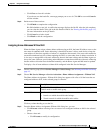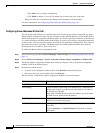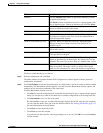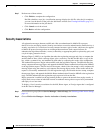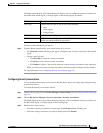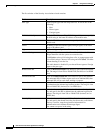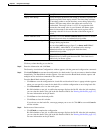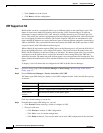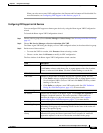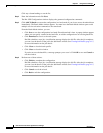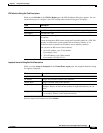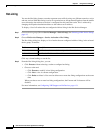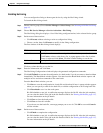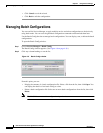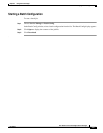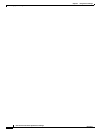4-34
User Guide for Cisco Home Agent Service Manager
OL-6918-01
Chapter 4 Using Service Manager
Activating Services on HA Devices
Hot-Lining
You use the Hot-lining feature to monitor upstream user traffic by using two different scenarios: active
and new session. When Hot-lining is active for a particular user, the upstream IP packets from the mobile
are re-directed to the redirect server that is configured for this particular realm. This is achieved by
changing the IP packet destination address to the redirect server address.
To display a list of all realms that are configured with hot-lining in the HA Service Manager:
Step 1 Choose a device group (Choose Service Manager > Select Group). See Selecting an HA Device Group,
page 4-3.
Step 2 Choose HA Service Manager > Service Activation > Hot Lining.
The Hot Lining dialog box displays a list of realms that are configured with hot–lining, in the selected
device group. It contains:
Click any column heading to sort the list.
Step 3 From the Hot-lining dialog box, you can:
• Click Execute without selecting a realm to configure hot-lining.
• Choose a realm and:
–
Click Execute to modify its hot-lining configuration.
–
Click List to view its current configuration.
–
Click Delete to delete it. You can also delete one or more hot-lining configurations at the same
time.
When you choose one or more hot-lining configurations, the Execute and List buttons will be
disabled.
For more information, see Configuring VRF Support on HA Devices, page 4-31.
Field Description
Realm Name Specifies the realm name. It is a unique identifier with the syntax @realm.
Redirect Server Specifies the IP address of the redirect server.