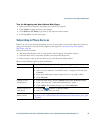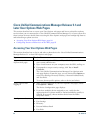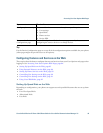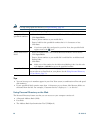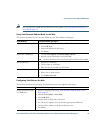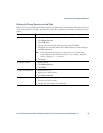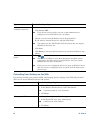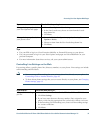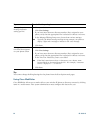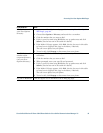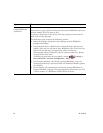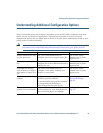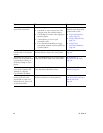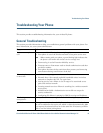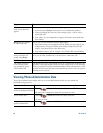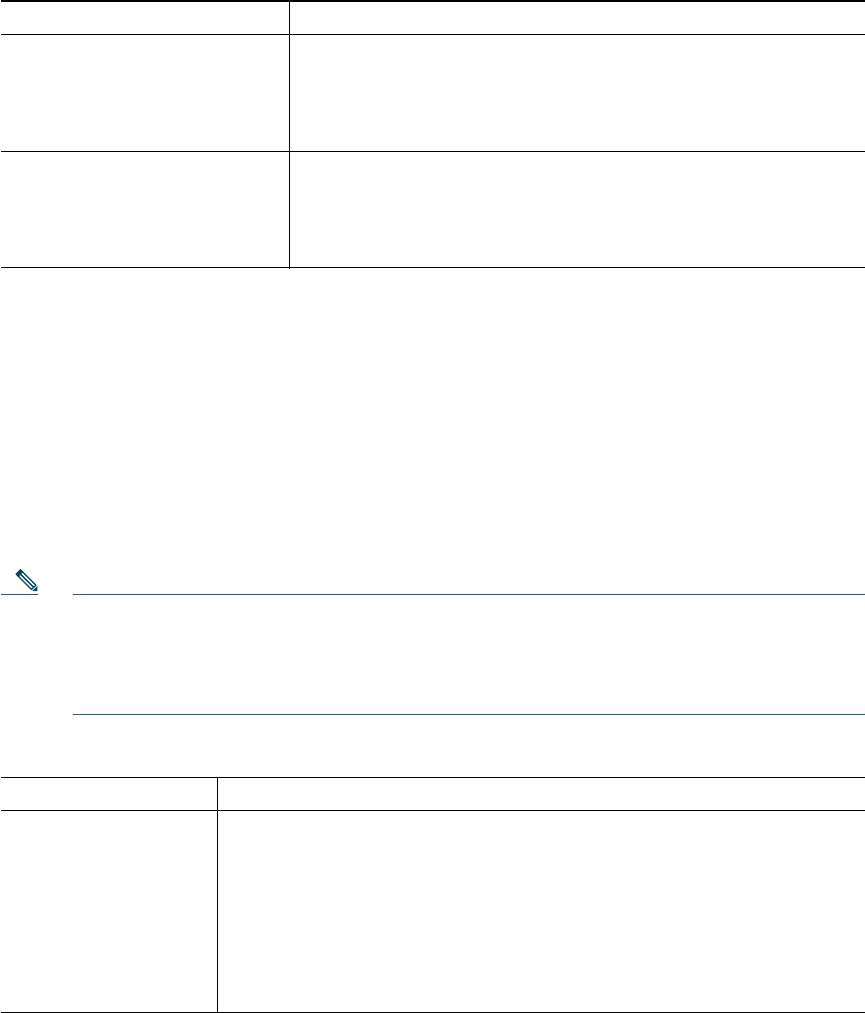
Accessing Your User Options Web Pages
Cisco Unified Wireless IP Phone 7921G Phone Guide for Cisco Unified Communications Manager 7.0 91
Tips
• Use your PIN to log in to Cisco Extension Mobility or Personal Directory on your phone.
• Use your password to log in to your User Options web pages and Cisco WebDialer on your
personal computer.
• For more information about these services, ask your system administrator.
Controlling Line Settings on the Web
Line settings affect a specific phone line (directory number) on your phone. Line settings can include
call-forwarding and line labels.
Note • You can set up call forwarding (for your primary phone line) directly on your phone. See
Forwarding Calls to Another Number, page 40.
• To learn about phone settings that you can access directly on your phone, see Changing
Phone Settings, page 65.
Change the language (locale) for
your User
Options web pages
1. Choose User Options > User Settings.
2. In the User Locale area, choose an item from the Locale
drop-down list.
3. Click Save.
Change the language (locale) for
your phone screen
1. Go to the Device Configuration page by choosing User
Options > Device.
2. Choose an item from the User Locale drop-down list.
3. Click Save.
If you want to... Then do this after you log in...
Set up call forwarding
per line
1. Select the name for the Cisco Unified Wireless IP Phone 7921G device.
2. Click Line Settings.
3. If you have more than one directory number (line) assigned to your
phone, verify that the appropriate line is selected or choose a new one.
4. In the Incoming Call Forwarding area, choose call forwarding settings
for various conditions.
5. Click Save.
If you want to... Then do this after you log in...