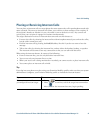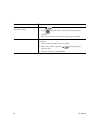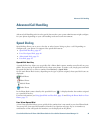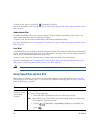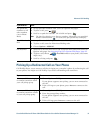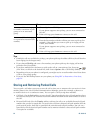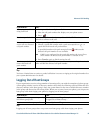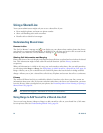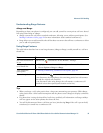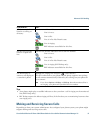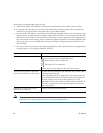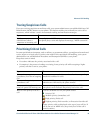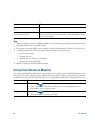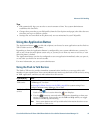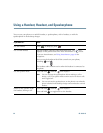Advanced Call Handling
Cisco Unified Wireless IP Phone 7921G Phone Guide for Cisco Unified Communications Manager 7.0 55
Understanding Barge Features
cBarge and Barge
Depending on how your phone is configured, you can add yourself to a non-private call on a shared
line using either Barge or cBarge.
• cBarge converts the call into a standard conference, allowing you to add new participants. (See
Making Conference Calls, page 42 for more information about standard conferences.)
• Barge allows you to add yourself to the call but does not convert the call into a conference or allow
you to add new participants.
Using Barge Features
The table below describes how to use barge features (cBarge or Barge) to add yourself to a call on a
shared line.
Tips
• When you barge a call, other parties hear a beep tone announcing your presence. With cBarge,
other parties hear a brief audio interruption and the phone screen changes to display conference
details.
• If a phone that is using the shared line has Privacy enabled, call information and barge softkeys
will not appear on the other phones that share the line.
• You will be disconnected from a call that you have joined using Barge if the call is put on hold,
transferred, or turned into a conference call.
If you want to... Then...
See if the shared line is
in use
Look for the icon and the “In Use Remote” message.
Add yourself to a call
on a shared line
1. Highlight a remote-in-use call. You might need to use Line View.
2. Choose Options > Barge or cBarge.
View conference
participants
See Viewing or Removing Conference Participants, page 46.
Leave a barged call Choose EndCall or .
If you disconnect after using Barge, the remaining parties hear a disconnect
tone and the original call continues.
If you disconnect after using cBarge, the call remains a conference call
(provided at least three participants remain on the line).