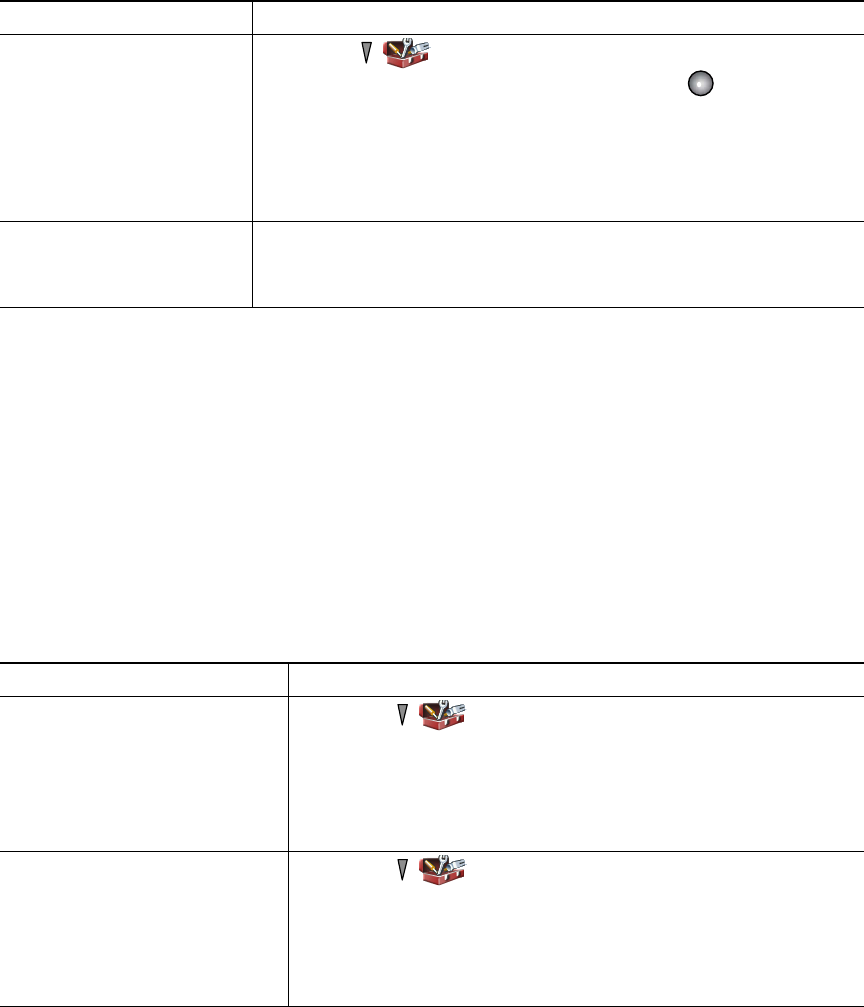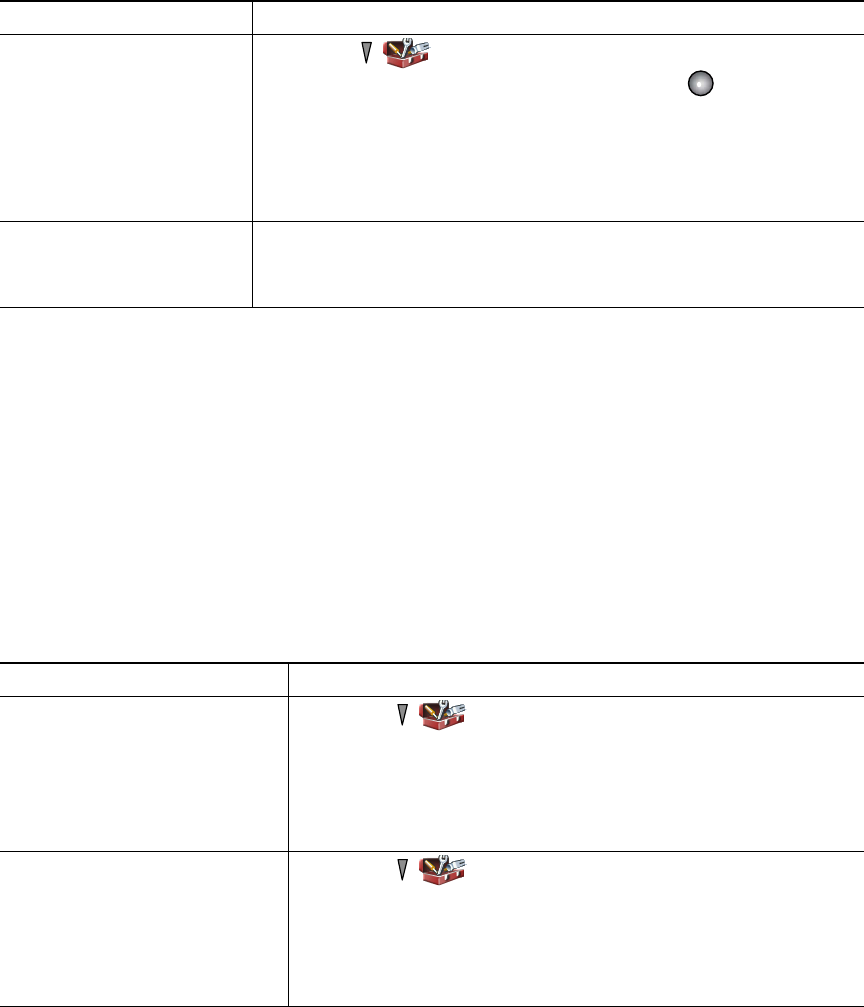
Changing Phone Settings
Cisco Unified Wireless IP Phone 7921G Phone Guide for Cisco Unified Communications Manager 7.0 69
Changing Keypad Settings
You can set the keypad to automatically lock, to make tones, and to answer a call. See these sections
for more information:
• Using Any Key to Answer the Phone, page 69
• Setting the Keypad to Automatically Lock, page 70
• Changing the Keypad Tones, page 71
Using Any Key to Answer the Phone
You can set your phone to allow the use of any key to answer a call.
Change the LED indication
for service coverage
1. Choose > Phone Settings > Display Settings.
2. Highlight LED Coverage Indicator, then press or Change.
3. Select one of the following:
• Enable (default setting)
• Disable
4. Press Save to make the change or Cancel.
Change the language on
your phone screen
1. Log in to your User Options web pages. (See Accessing Your User
Options Web Pages, page 82.)
2. Change the language setting.
If you want to... Then...
Answer calls by pressing any
key
1. Choose > Phone Settings > Keypad Settings.
2. Select Any Key Answer.
3. Select Enable.
4. Press Save to make the change or Cancel.
Note Under the Any Key Answer option, Enabled displays.
Disable the Any Key Answer
option
1. Choose > Phone Settings > Keypad Settings.
2. Select Any Key Answer.
3. Select Disable.
4. Press Save to make the change or Cancel.
Note Under the Any Key Answer option, Disabled displays.
If you want to... Then...