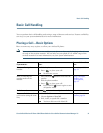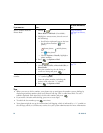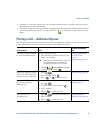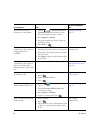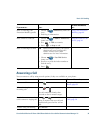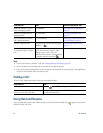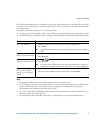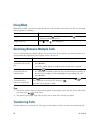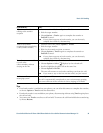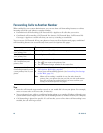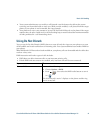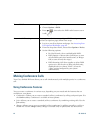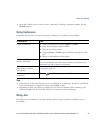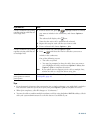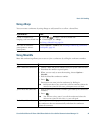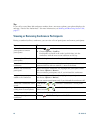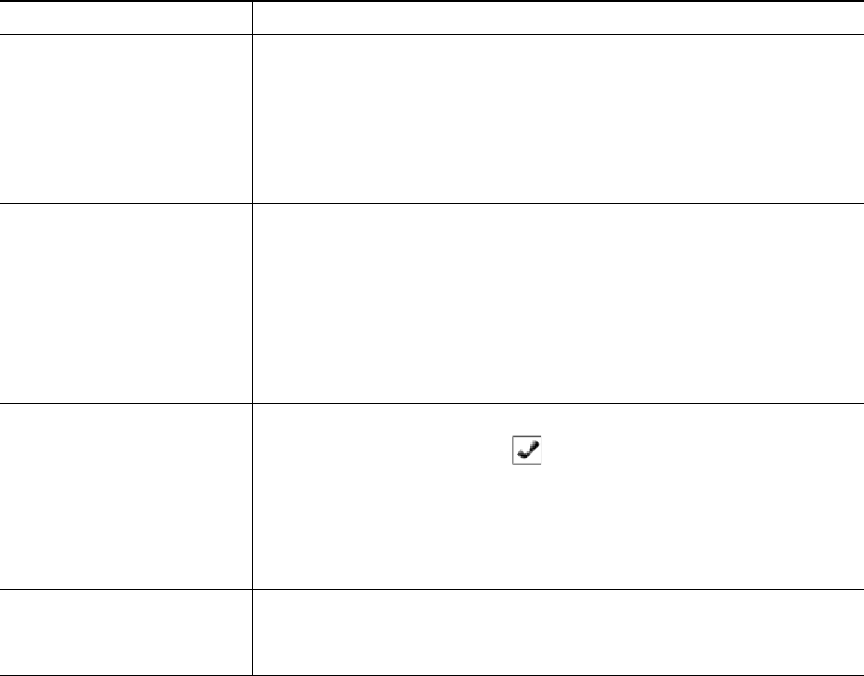
Basic Call Handling
Cisco Unified Wireless IP Phone 7921G Phone Guide for Cisco Unified Communications Manager 7.0 39
Tips
• If on-hook transfer is enabled on your phone, you can either disconnect to complete the transfer,
or choose Options > Trnsfer and then disconnect.
• If on-hook transfer is not enabled on your phone, disconnecting without using Trnsfer again places
the call on hold.
• You cannot use Trnsfer to redirect a call on hold. To remove the call from hold before transferring
it, choose Resume.
If you want to... Then...
Transfer a call without
talking to the transfer
recipient
1. From an active call, choose Options >Trnsfer.
2. Dial the target number.
3. ChooseOptions > Trnsfer again to complete the transfer or
EndCall to cancel.
Note If your phone supports on-hook transfer, you can alternately
complete the transfer by disconnecting.
Talk to the transfer
recipient before transferring
a call (consult transfer)
1. From an active call, choose Options > Trnsfer.
2. Dial the target number.
3. Wait for the transfer recipient to answer.
4. Choose Options > Trnsfer again to complete the transfer or
EndCall to cancel.
Note If your phone supports on-hook transfer, you can alternately
complete the transfer by disconnecting.
Transfer two current calls
to each other
(direct
transfer) without
staying on the line
1. Scroll to highlight any call on the same line.
2. Choose Options > Select. displays by the selected call.
3. Scroll to highlight the other call on the same line.
4. Choose Options > DirTrfr.
The two calls connect to each other and drop you from the call.
Note If you want to stay on the line with the callers, use Join instead.
Redirect a call to your voice
messaging system
Choose Options > iDivert.
The call is automatically transferred to your voice message greeting.
You can use iDivert with a call that is active, ringing, or on hold.