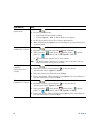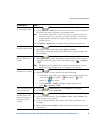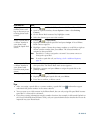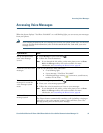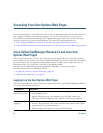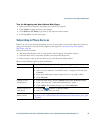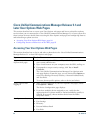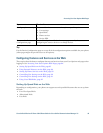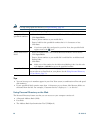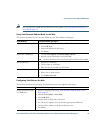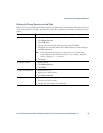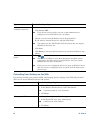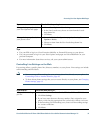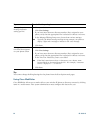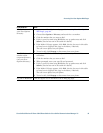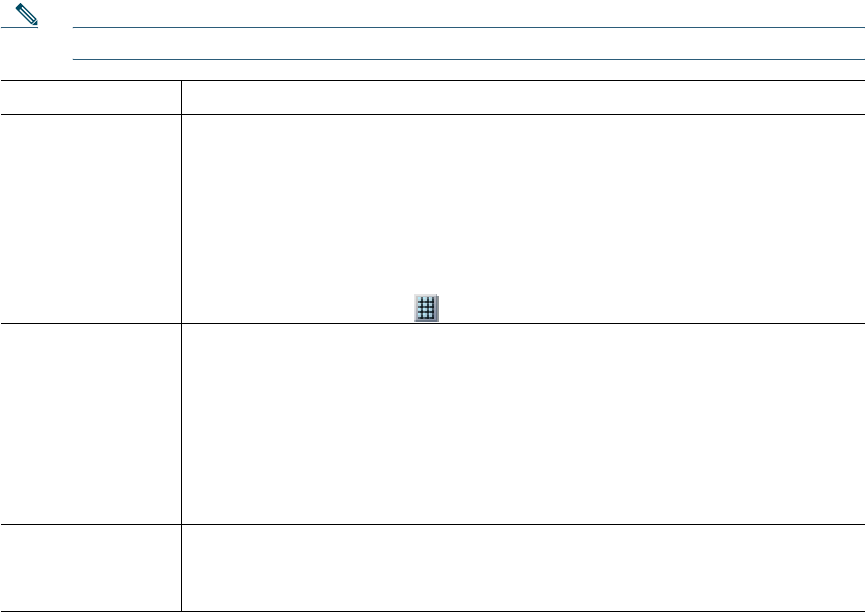
86 OL-16131-01
Note For help using speed-dial features, see Speed Dialing, page 49.
Tips
• You can have up to six numbers appear in your Line View screen (a combination of line and speed
dial numbers).
• If your speed dial label contains more than 11 characters, use a shorter label because labels are
shortened from the left. For example, “Customer Service” displays as ".....er Service".
Using Personal Directory on the Web
The Personal Directory feature set that you can access on your computer consists of:
• A Personal Address Book (PAB)
• Fast Dials
• The Address Book Synchronization Tool (TABSynch)
If you want to... Then do this after you log in...
Set up Line View
speed-dial numbers
1. Select the name for the Cisco Unified Wireless IP Phone 7921G device.
2. Click Speed Dials.
3. Enter a phone number as you would dial it.
4. Enter a label for the speed-dial number that is 11 characters or less.
5. Click Save
Note If you have speed dials configured in your Line View, the speed-dial label
appears next to the
icon.
Set up Abbreviated
Dials
1. Select the name for the Cisco Unified Wireless IP Phone 7921G device.
2. Click Speed Dials.
3. Enter a phone number as you would dial it and label for an Abbreviated
Dialing code.
4. Click Save.
Note Make note of the number for the Abbreviated Dialing Code. Use this code
with Options > AbbrDial to access the speed-dial number.
Set up Fast Dials See Configuring Fast Dials on the Web, page 87.
You can also set up Fast Dials on your phone. See the Using Personal Directory
on Your Phone, page 74.