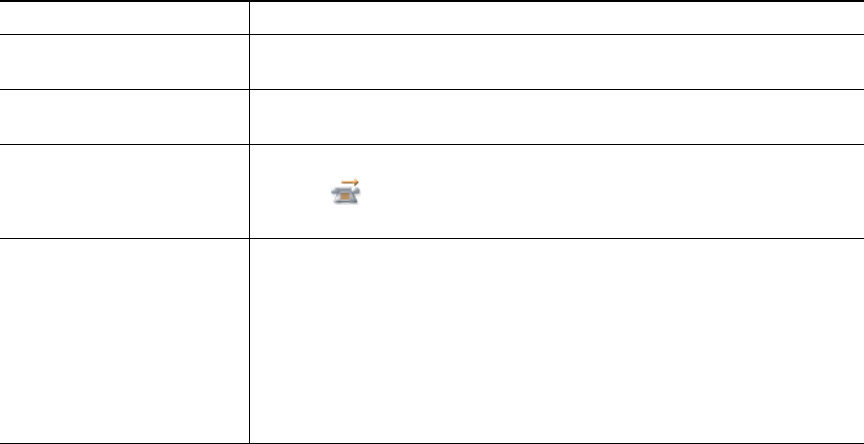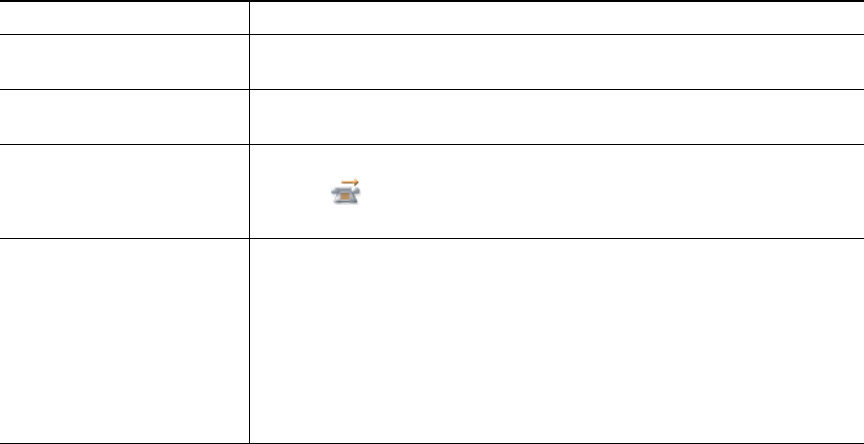
40 OL-16131-01
Forwarding Calls to Another Number
When enabled by your system administrator, you can use these call forwarding features to redirect
incoming calls from your phone to another number:
• Unconditional call forwarding (Call Forward All)—Applies to all calls that you receive.
• Conditional call forwarding (Call Forward No Answer, Call Forward Busy, Call Forward No
Coverage)—Applies to certain calls that you receive, according to conditions.
You can access Call Forward All on your phone or from your User Options web pages; conditional
call forwarding features are accessible only from your User Options web pages.
Tips
• Enter the call forward target number exactly as you would dial it from your phone. For example,
enter an access code or the area code, if necessary.
• You can forward your calls to a traditional analog phone or to another IP phone, although your
system administrator might restrict the call forwarding feature to numbers within your company.
• Call forwarding is phone line specific. If a call reaches you on a line where call forwarding is not
enabled, the call will ring as usual.
If you want to... Then...
Set up Call Forward All on
your primary line
Choose Options > CFwdAll, and enter a target phone number.
Cancel Call Forward All on
your primary line
Choose Options > CFwdAll.
Verify that Call Forward
All is enabled on your
primary line
Look for both of these indicators:
• The icon next to the primary line.
• The call forward target number in the status line.
Set up or cancel call
forwarding remotely, or for
a non-primary line on your
phone
1. Log in to your User Options web pages. (See Accessing Your
User Options Web Pages, page 84.)
2. Access your call forwarding options. (See Controlling Line Settings
on the Web, page 91.)
Note When call forwarding is enabled for any line other than the
primary line, your phone does not provide you with confirmation
that calls are being forwarded. Instead, you must confirm your
settings in the User Options web pages.