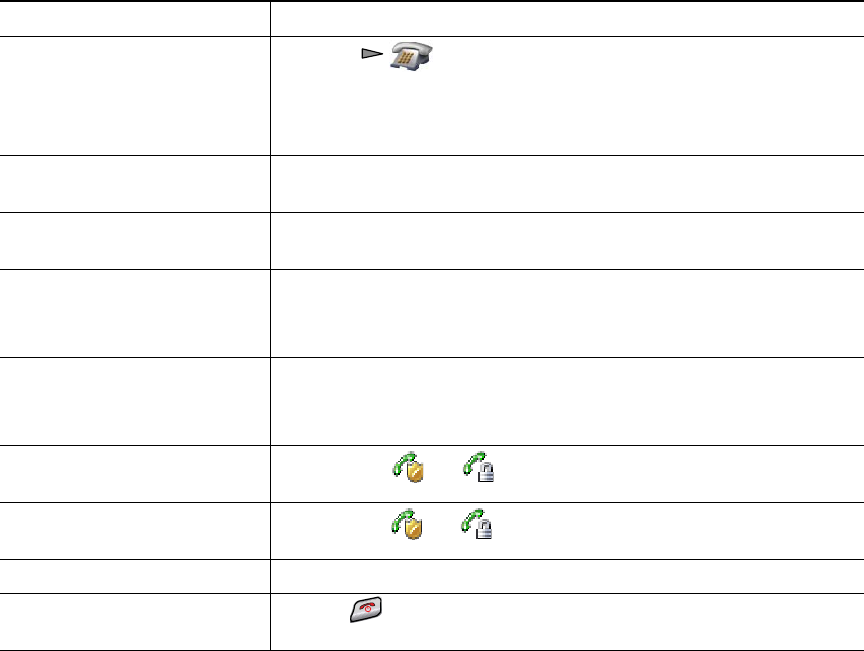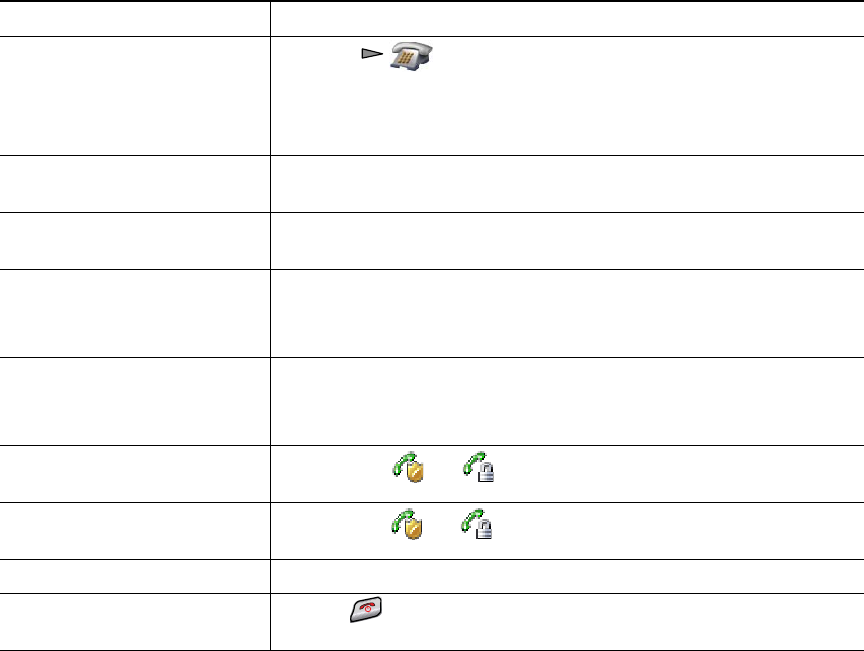
46 OL-16131-01
Tip
If you call a secure Meet-Me conference number from a non-secure phone, your phone displays the
message, “Device Not Authorized.” For more information, see
Making and Receiving Secure Calls,
page 57.
Viewing or Removing Conference Participants
During a standard (ad hoc) conference, you can view a list of participants and remove participants.
If you want to... Then...
View a list of conference
participants or remove
participants
1. Press to select an active conference.
2. Choose Options > ConfList.
Participants are listed in the order in which they join the
conference with the most recent additions at the top.
Get an updated list of
participants
While viewing the conference list, choose Options > Update.
See who initiated the
conference
While viewing the conference list, locate the participant listed at the
bottom of the list with an asterisk (*) next to the name.
Remove any conference
participant
While viewing the conference list, highlight the participant’s name
and choose Options > Remove.
You can remove participants only if you initiated the conference.
Drop the last participant
added to the conference
While viewing the conference list, highlight the participant’s name
and choose Options > RmLstC.
You can remove participants only if you initiated the conference call.
Verify that a conference call is
secure
Look for the or icon after “Conference” on the phone
screen.
Verify that a participant is
calling from a secure phone
Look for the or icon beside the participant’s name on the
phone screen.
Add more participants See Using Conference, page 43.
End your participation in a
conference
Choose , EndCall, or Options > EndCall.