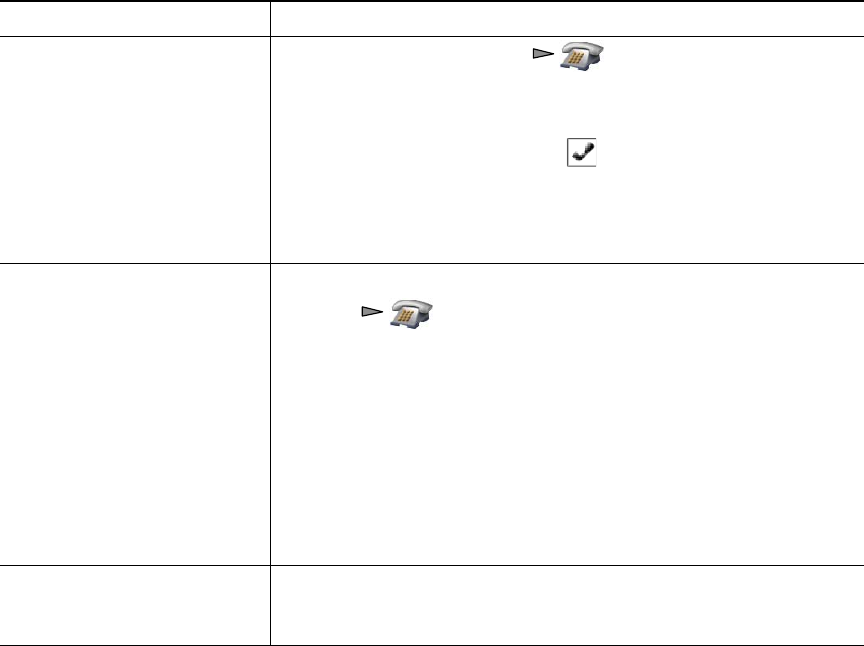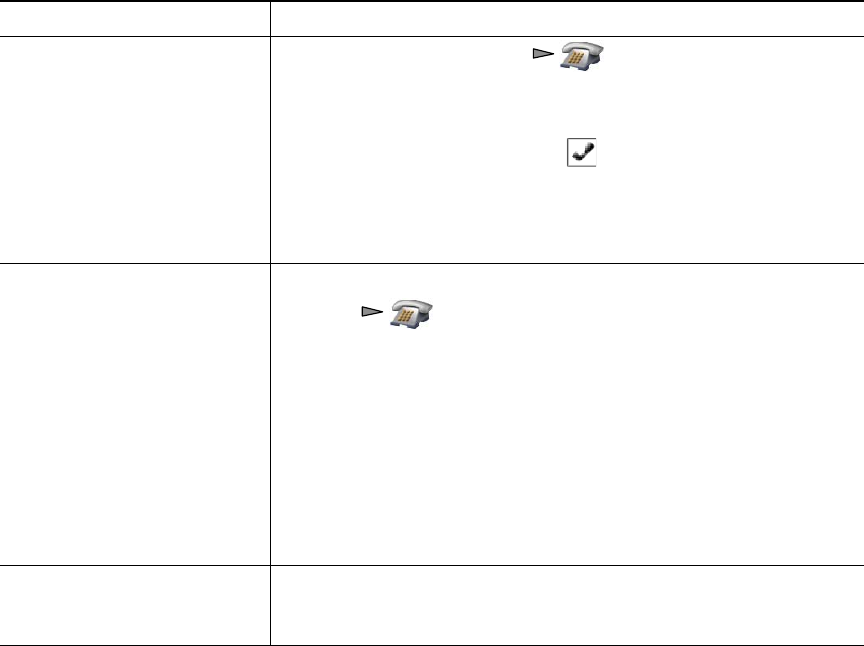
44 OL-16131-01
Tips
• If you frequently join more than two parties into a single conference, you might find it useful to
first select the calls that you want to join, then press Options > Join to complete the action.
• When Join completes, caller ID changes to “Conference.”
• You may be able to combine multiple conference calls by using the Join or DirTrfr softkeys. Check
with your system administrator to see if this feature is available to you.
If you want to... Then...
Create a conference by joining
together existing calls that are
on a single line
1. From an active call, press , highlight another a call that
you want to include in the conference, and choose Options >
Select.
The selected call displays this icon.
Note that the active call is automatically selected.
2. Repeat this step for each call that you want to add.
3. From a selected call, choose Options > Join.
Create a conference by joining
together existing calls that are
on multiple lines
1. From an active call, choose Options > Join.
2. Press and select the line for calls that you want to
include in the conference.
One of the following occurs:
–
The calls are joined.
–
You may be prompted to slect the call(s) that you want to
join. Highlight the call(s) and choose Options > Select, then
Options
> Join to complete the action.
Note If your phone does not support Join for calls on multiple lines,
transfer the calls to a single line before using Join.
See a list of conference
participants or remove
participants
Choose Options > ConfList. See Viewing or Removing Conference
Participants, page 46.