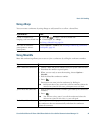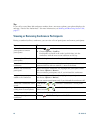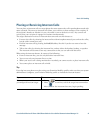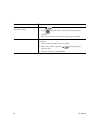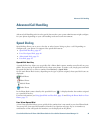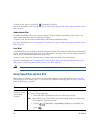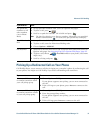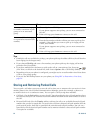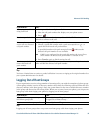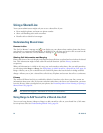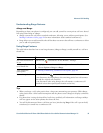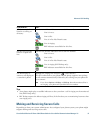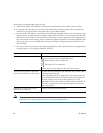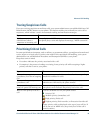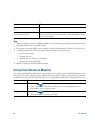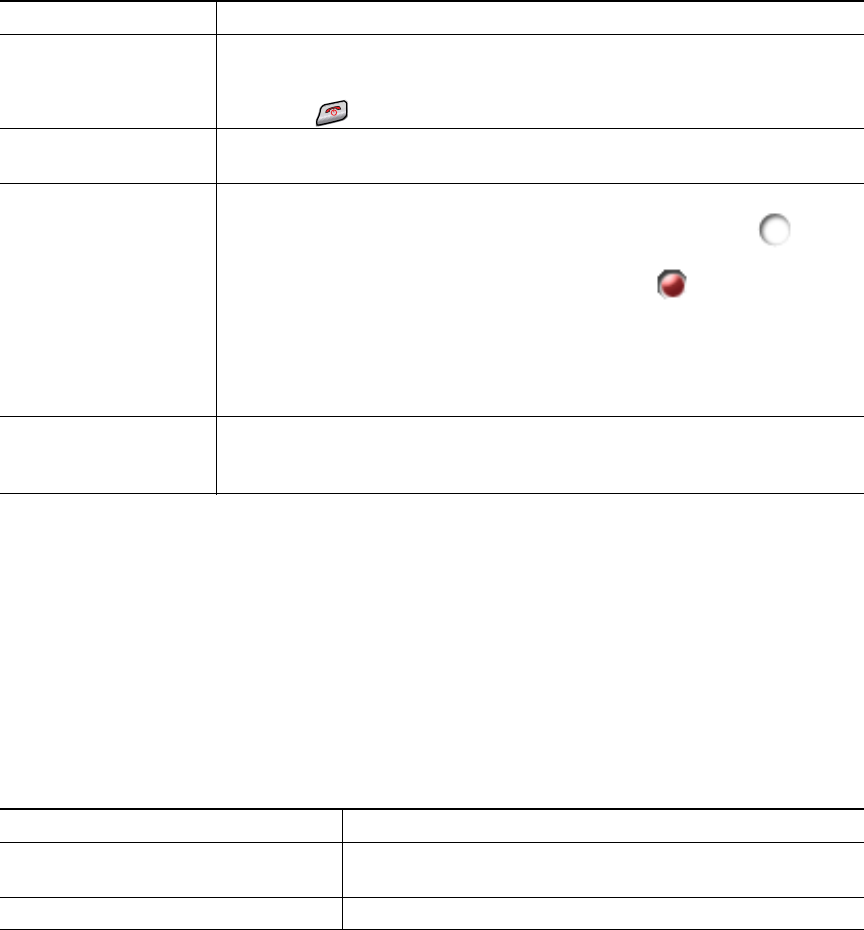
Advanced Call Handling
Cisco Unified Wireless IP Phone 7921G Phone Guide for Cisco Unified Communications Manager 7.0 53
Tip
You have a limited time to retrieve a parked call before it reverts to ringing at the original number. See
your system administrator for details.
Logging Out of Hunt Groups
If your organization receives a large number of incoming calls, you might be a member of a hunt group.
A hunt group includes a series of directory numbers that share the incoming call load. When the first
directory number in the hunt group is busy, the system hunts for the next available directory number
in the group and directs the call to that phone. When you are away from your phone, you can prevent
hunt group calls from ringing your phone by logging out of hunt groups.
Tip
Logging out of hunt groups does not prevent non-hunt group calls from ringing your phone.
If you want to... Then...
Store an active call
using Call Park
1. During a call, choose Options > Park.
2. Note the call park number that displays on your phone screen.
3. Press .
Retrieve a parked call Enter the call park number from any Cisco Unified IP Phone in your
network to connect to the call.
Direct and store an
active call at a directed
call park number
1. During a call, press Transfer.
2. Choose a speed-dial number with a park-unoccupied icon to
speed dial the directed call park number.
A speed-dial number with park-occupied icon indicates the
directed call park number is not available.
Note If BLF is not configured for the speed-dial number, the icon will not
show whether the directed call park number is available or not.
3. Press Transfer again to finish storing the call.
Retrieve a parked call
from a directed call
park number
From any Cisco Unified IP Phone in your network, enter the park retrieval
prefix and dial the directed call park number.
If you want to... Then...
Log out of hunt groups to temporarily
block hunt group calls
Choose Options > HLog. Your phone screen displays,
“Logged out of Hunt Group.”
Log in to receive hunt group calls Choose Options > HLog.