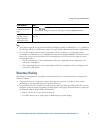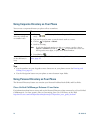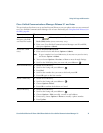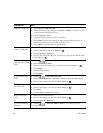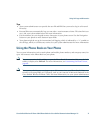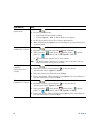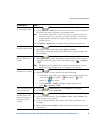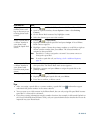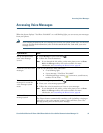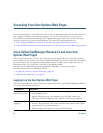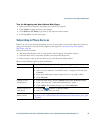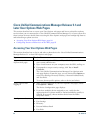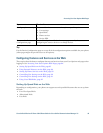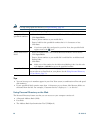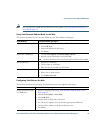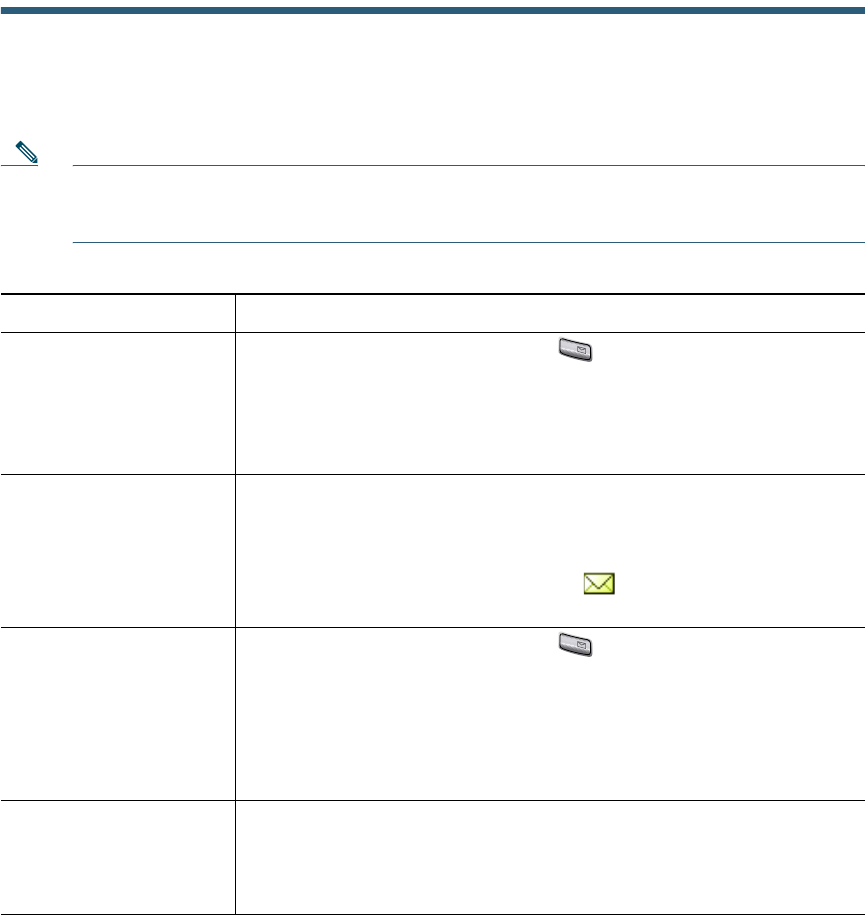
Accessing Voice Messages
Cisco Unified Wireless IP Phone 7921G Phone Guide for Cisco Unified Communications Manager 7.0 81
Accessing Voice Messages
When the phone displays “You Have VoiceMail” or a red blinking light, you can access your messages
from your phone.
Note Your company determines the voice message service that your phone system uses. For the most
accurate and detailed information, refer to the documentation that came with your voice
message service.
If you want to... Then...
Set up and personalize
your voice message
service
1. Press Message or press and hold .
2. Follow the voice instructions.
Note If you changed the left softkey on the main phone screen to Phone
Book, the Message softkey will not be available. For more
information, see
Customizing the Phone Screen, page 68.
Check for your new voice
messages
Look at your phone for these indicators:
• A red blinking light
• A text message, “You Have VoiceMail”
• A flashing message waiting icon next to your directory
number in Line View.
Listen to your voice
messages or access the
voice message system
menu
1. Press Message or press and hold .
2. Enter your voice message password.
3. Follow the voice instructions to listen to your messages.
Note If you changed the left softkey on the main phone screen to Phone
Book, the Message softkey will not be available. For more
information, see
Customizing the Phone Screen, page 68.
Send a call to your voice
message system
Press iDivert.
The iDivert feature automatically transfers a call (including a ringing or
held call) to your voice message system. Callers will hear your voice
message greeting and can leave you a message.
1
@
1
@