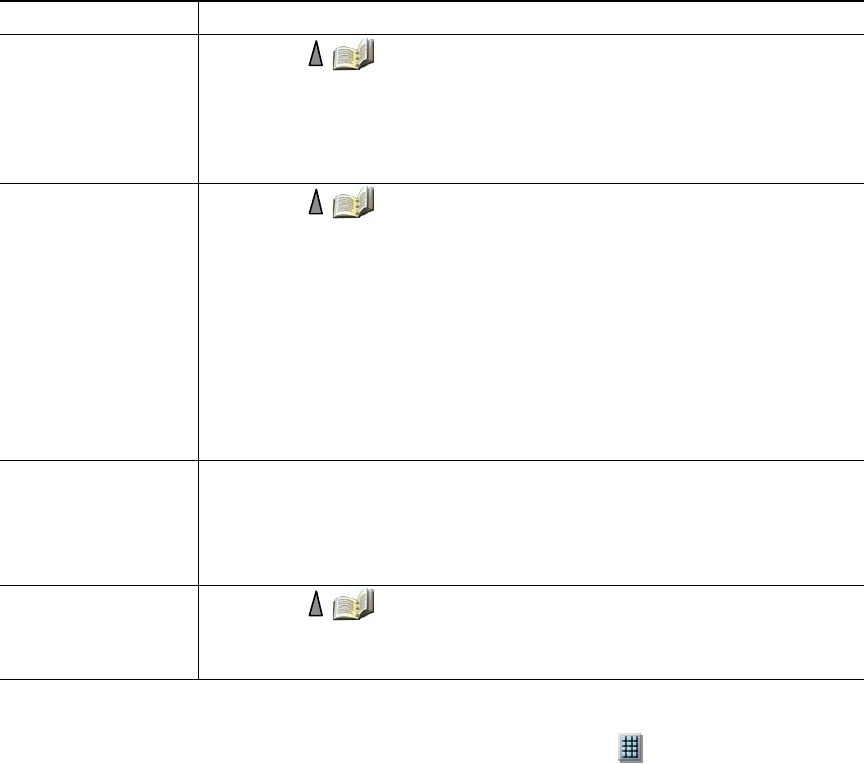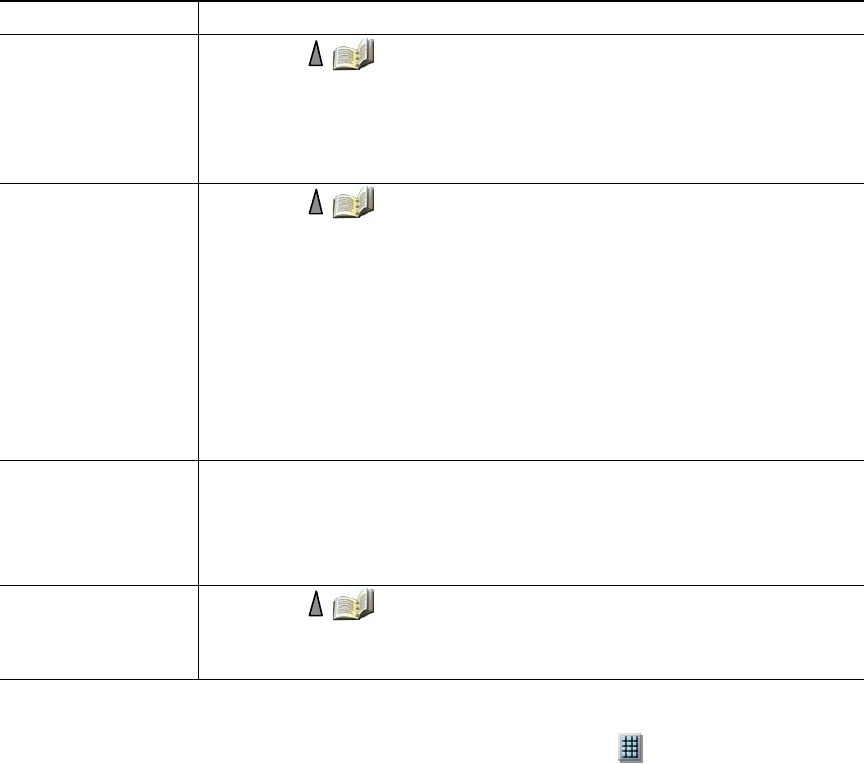
80 OL-16131-01
Tips
• After you assign a speed dial to a contact number, a speed dial icon and number appear
underneath the phone number in the contact details.
• You can store up to 100 contacts in the Phone Book, but can only assign 99 speed dials because
speed dial 1 is reserved for voicemail.
• If you have contact information stored in another location (for example, in Microsoft Outlook or
the Cisco Unified Wireless IP Phone 7920), ask your system administrator whether the file can be
imported into your Phone Book.
Copy a phone
number from a call
log or directory to an
existing phone book
contact
1. Choose > Missed Calls, or Received Calls, or Placed Calls.
2. Scroll to a phone number, choose Options > Store > Use Existing
Contact.
3. On the Phone Book contacts list, highlight a name.
4. Select the phone type to store the number.
Assign a speed dial to
a contact number in
your phone book
(from the Speed Dial
screen)
1. Choose > Speed Dials.
2. Highlight an unassigned speed dial and press Assign. A list of Phone
Book contacts appears.
3. Highlight a name. Choose the primary number, or scroll left or right to
choose another number, then press Select. The selected number is
assigned to the speed dial.
Note Speed dial 1 is always assigned to voicemail. You cannot remove or
reassign this speed dial.
Note To make a speed-dial call, see Placing a Call—Additional Options,
page 33.
Assign a speed dial to
a contact number in
your phone book
(from the main phone
screen)
1. Press and hold an unassigned speed-dial number for about two seconds,
then press Yes. The Phone Book main screen appears.
2. Highlight a contact and press Select to assign the speed dial to the
primary number.
Unassign a speed dial 1. Choose > Speed Dials.
2. Highlight the assigned speed dial and press Delete.
3. Press Yes to confirm, or No to cancel.
If you want to... Then...