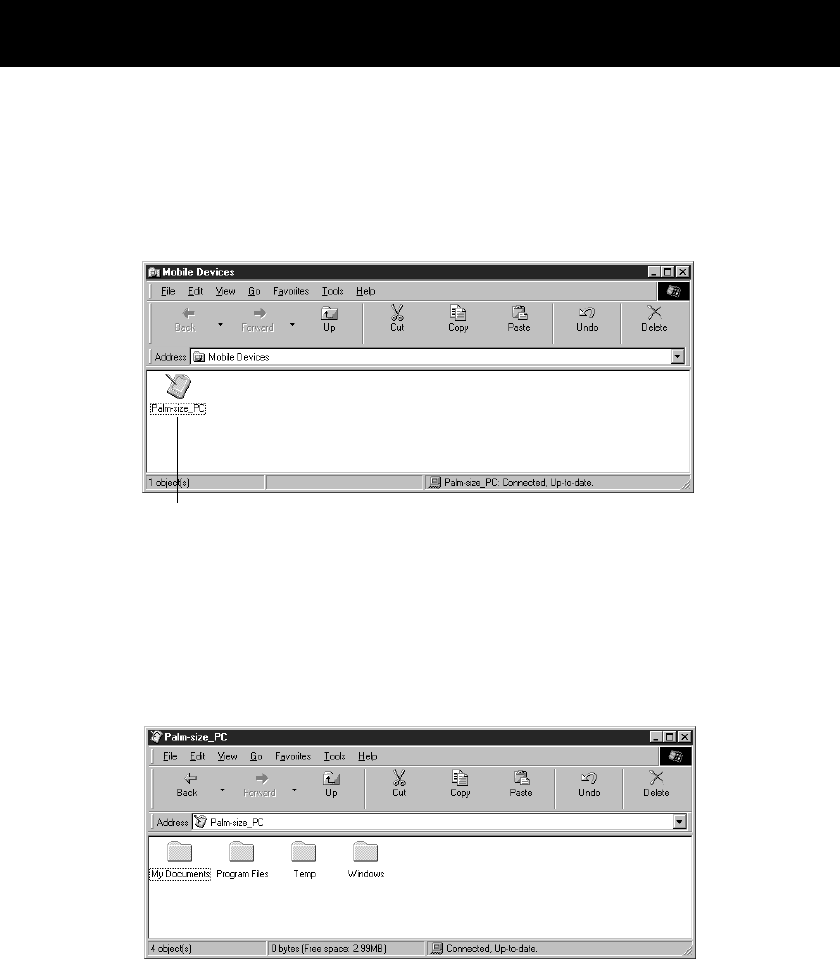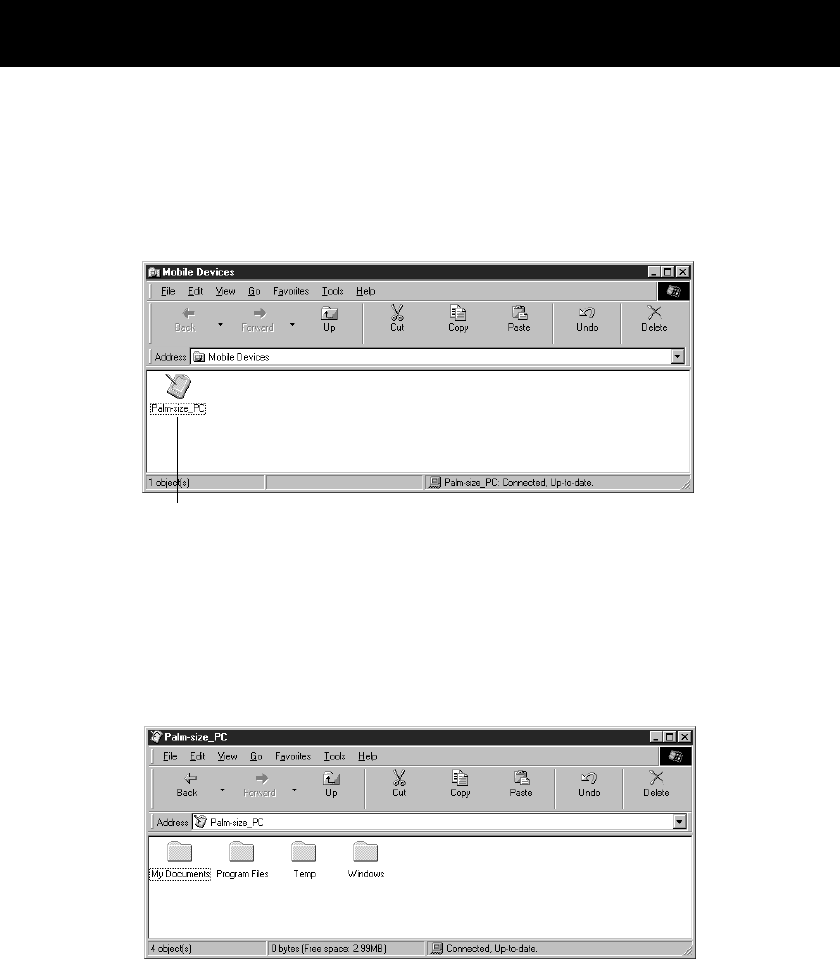
Palm-size PC User’s Guide
78
Using the Mobile Devices Window
To display the Mobile Devices Window, click the shortcut icon that is created
automatically during installation. You can also display it by clicking Start, pointing to
Programs, point to Microsoft Windows CE Services, and then clicking Mobile
Devices.
Icons show Palm-size PCs with which your desktop computer
has a partnership. The name of each icon is the name you give
the Palm-size PC during installation.
The Mobile Devices windows lets you do the following.
• After clicking a Palm-size PC icon to select it, select ActiveSync Options on the
Tools to make settings for synchronization. See “Changing ActiveSync Options
Settings” on page 85 for more information.
• Double-click a Palm-size PC icon to open the Explorer window.
Use this window to copy and move Palm-size PC files, create and name folders, and
copy files between your desktop computer and Palm-size PC. See “Copying Files” on
page 90 for more information.