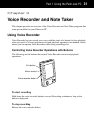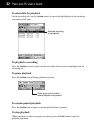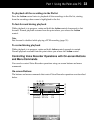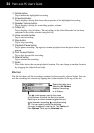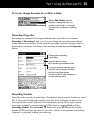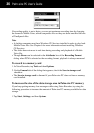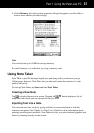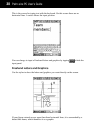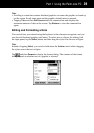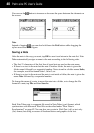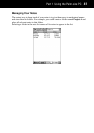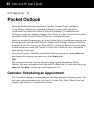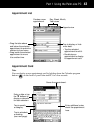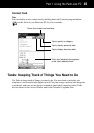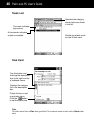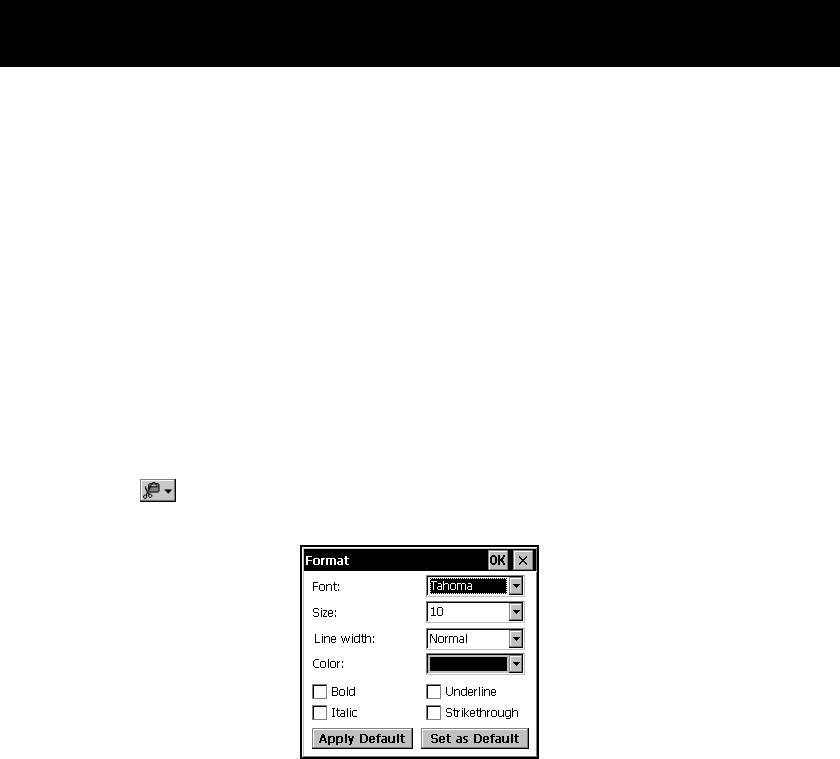
Part 1 Using the Palm-size PC
39
Note
• Scrolling a screen that contains freehand graphics can cause the graphics to break up
on the screen. Scroll some more and the graphics should return to normal.
• Tapping View and then Full Screen hides the command bar and displays the
maximum amount of data on the screen. Tap Restore to view the command bar
again.
Editing and Formatting a Note
You can edit text you entered using the keyboard or the character recognizer, and you
can also edit freehand graphics and letters. To select text or a figure for editing, hide
the input panel, tap the Select button, and then drag the stylus over the text or figure.
Note
Instead of tapping Select, you can also hold down the Action control while dragging
the stylus across the text or figure.
Tap
and then Format to display the format dialog. The contents of the format
dialog depend on whether text or a graphic is selected.