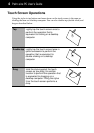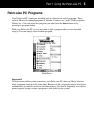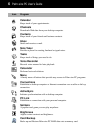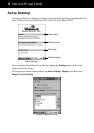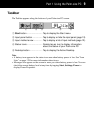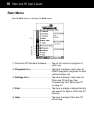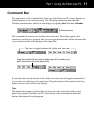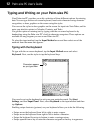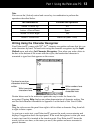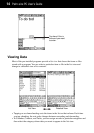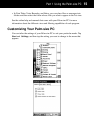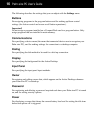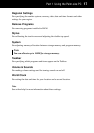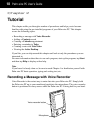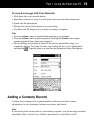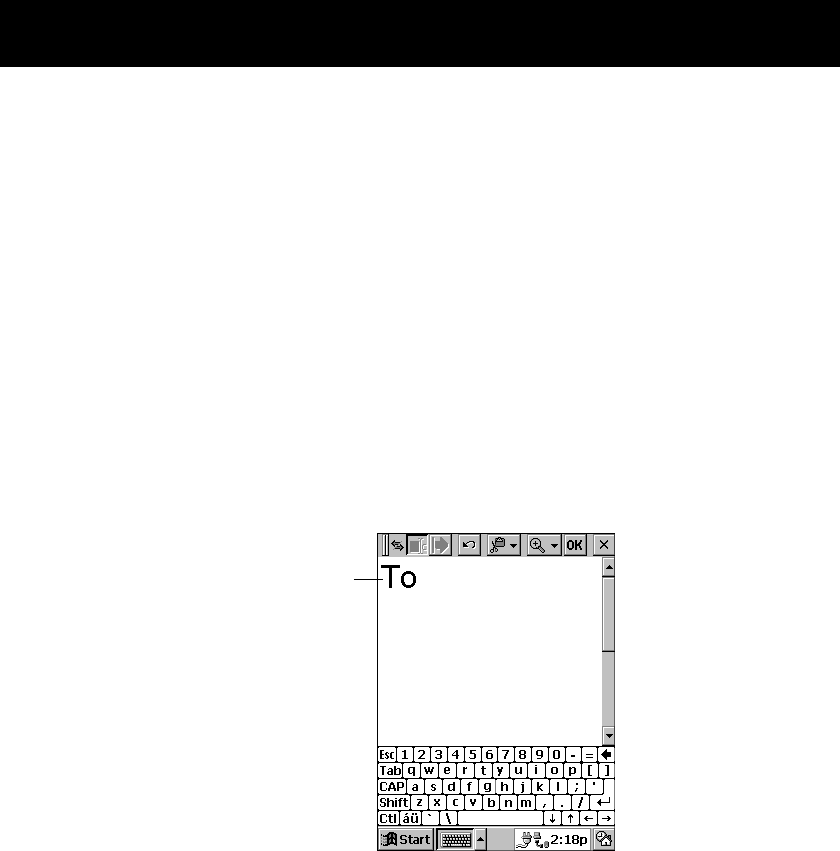
Palm-size PC User’s Guide
12
Typing and Writing on your Palm-size PC
Your Palm-size PC provides you with a selection of three different options for entering
data. You can type with an on-screen keyboard, hand-write characters using character
recognition, or draw graphics on the screen using the stylus.
You can use the stylus to draw graphics on the screen for input into Note Taker, and for
notes you attach to entries in Calendar, Contacts, and Tasks.
You get the option of entering text by typing with the on-screen keyboard or by
handwriting using the Palm-size PC’s built-in character recognizer. These options are
available for any program you run on our Palm-size PC.
To select the input method, tap the Input Method arrow and then select one of the
methods from the menu that appears.
Typing with the Keyboard
To type with the on-screen keyboard, tap the Input Method arrow and select
Keyboard. Next, use the stylus to tap the keyboard keys.
Characters appear
as you type them.
You can also set up the keyboard to suit your own particular needs. Tap Start,
Settings, and then Input Panel. Next, select Keyboard as the input method and then
tap Options.
Enabling swipe shortcuts (gestures) on your keyboard allows you to do the following.
• Swipe across the keyboard from left to right to enter a space.
• Swipe across the keyboard from right to left to delete a character.
• Swipe the keyboard from top to bottom to enter a carriage return.
• Swipe upward from a key to enter the character assigned to that key in uppercase.