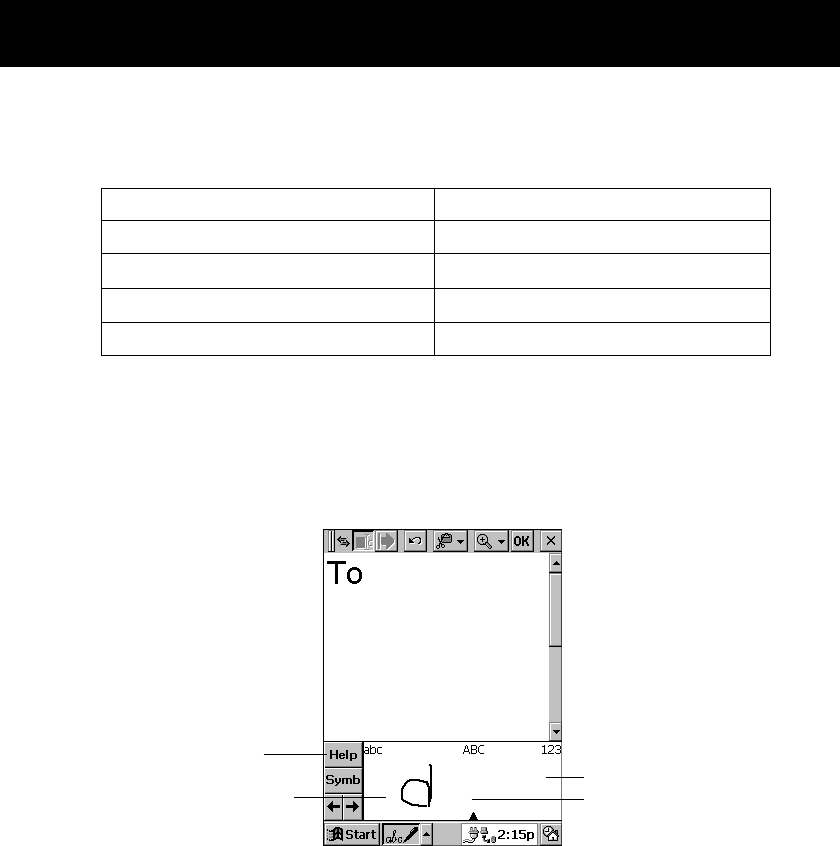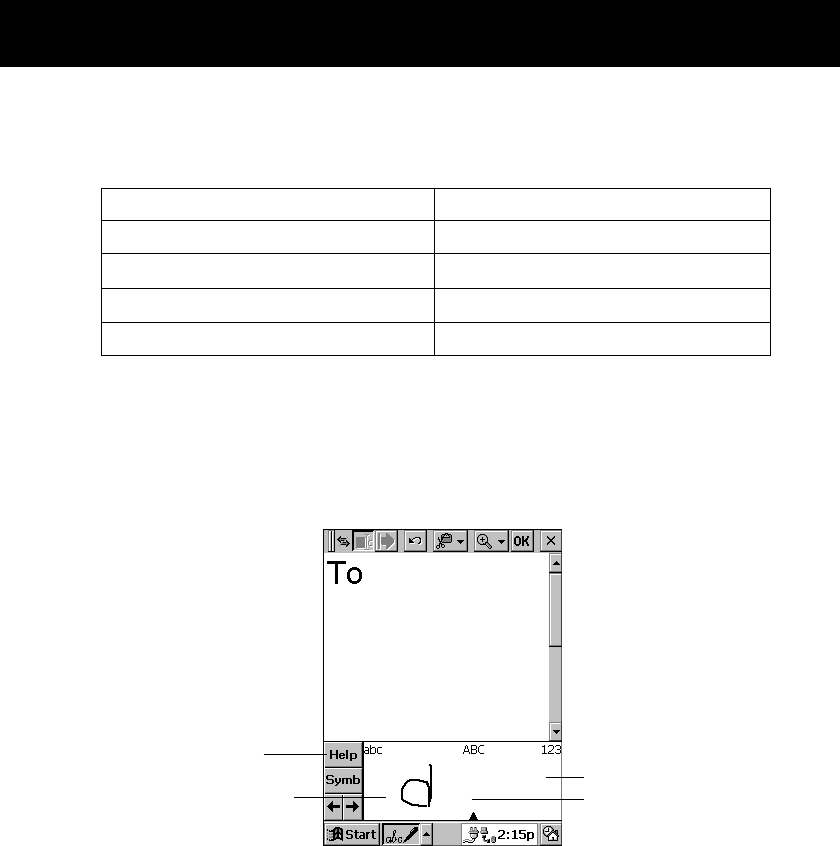
Part 1 Using the Palm-size PC
13
Note
You can use the [Action] control and cursor key in combination to perform the
operations described below.
Writing Using the Character Recognizer
Your Palm-size PC comes with CIC
®
Jot
TM
character recognition software that lets you
write characters by hand. To hand-write using the character recognizer, tap the Input
Method arrow and select Jot Character Recognizer. Now when you write a letter in
the box at the bottom of the screen with the stylus, the handwritten character is
converted to typed text that appears on the screen.
Tap here to see how
characters should be
written.
Write lowercase
characters here.
Write uppercase
characters here.
Write numbers here.
Certain letters need to be written in a particular way in order for them to be
recognized. Tapping Help displays an online demonstration of character writing. You
can also find character information in Appendix A at the back of this User’s Guide.
Note
Drag the stylus across the panel from right to left to delete a character. Drag from left
to right to enter a space.
As you type or write text, your Palm-size PC guesses the word you are entering and
displays a suggestion above the input panel. If the word that appears is what you want
to enter, tap it and it is inserted at the insertion point. Your Palm-size PC learns the
words you use over time, so the more you use it, the quicker and more accurate its
guesses become.
This combination:
Action + Cursor Up
Action + Cursor Down
Action + Cursor Right
Action + Cursor Left
Performs this operation:
Alt
Space
Tab
Back Tab (Shift + Tab)