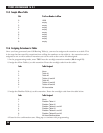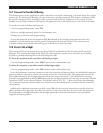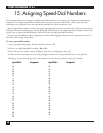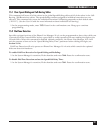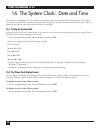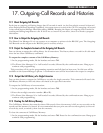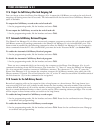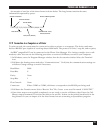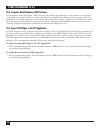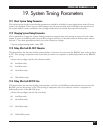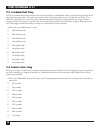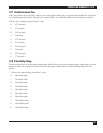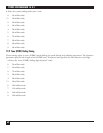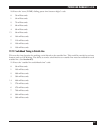PHONE LINE MANAGER 16 X 4
54
18. Interfacing the Phone Line Manager
16 x 4 to a Computer
There are many instances where the Phone Line Manager 16 x 4 can be connected to a computer to
enhance the overall operation of the system. These include:
• Phone Line Manager 16 x 4 Configuration Program: This program is designed to run under Microsoft
Windows and can guide the System Manager through every detail concerning the setup of the Phone
Line Manager 16 x 4. After the selections have been made in the program, the entire configuration
program can be written into the Phone Line Manager 16 x 4 via the RS-232C port. There is no need to
manually enter all of the commands detailed in this manual (see Section 18.2).
• Call-History Reporting: The details of outgoing calls can be sent from the Phone Line Manager 16 x 4 to
the computer. An application on the computer can collect the information into a database and generate
useful reports. (See Section 17.9.)
• Caller ID Processing: On Phone Line Manager 16 x 4 units equipped with the optional Caller ID
detection capability, the unit will send the Caller ID information to the computer. An application on the
computer can collect the information into a data base and generate useful reports (see Section 12.5).
• Computer Aided Telephony (CAT) Interface: On Phone Line Manager 16 x 4 units equipped with the
optional Computer Aided Telephony (CAT) software, the system can operate in a computer
environment where it can be controlled by an application running on the computer (see Section 18.4).
18.1 RS-232C Port—Choosing the Operating Mode
The RS-232C port on the Phone Line Manager 16 x 4 mode can operate in one of two modes.
• System Mode: The Phone Line Manager 16 x 4 must be in this mode in order to communicate with the
Phone Line Manager 16 x 4 Configuration Program. It must also be in this mode to operate in the
Computer Aided Telephony (CAT) environment (if your unit is equipped with the CAT version of the
software).
• Features Mode: The Phone Line Manager 16 x 4 must be in this mode to allow it to (1) output the Call-
History information, (2) output the Caller ID data at the beginning of incoming calls (except for CAT
units), or (3) respond to the Automatic Call-History Retrieval program running on attached computer.
To enable the System Mode of the RS-232C Port:
1. In the programming mode, lift the handset and enter 7851. Pause for the confirmation tone. Hang up
or continue programming.
To enable the Features Mode of the RS-232C Port:
1. In the programming mode, lift the handset and enter 7850. Pause for the confirmation tone. Hang up
or continue programming.