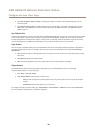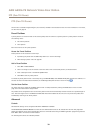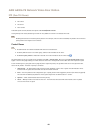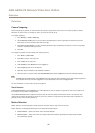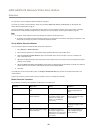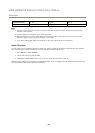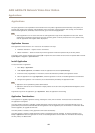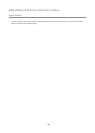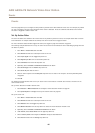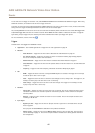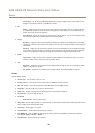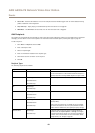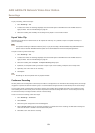AXIS A8004-VE Network Video Door Station
Events
Events
The Event pages allow you to congure the Axis product to perform actions when different events occur. For example, the product
can start a recording or send an email notication when motion is detected. The set of conditions that denes how and when
the action is triggered is called an action rule.
Set Up Action Rules
An action rule denes the conditions that must be met for the product to perform an action, for example record video or send an
email notication. If multiple conditions are dened, all of them must be met to trigger the action.
For more information about available triggers and actions, see Triggers on page 47 and Actions on page 48.
The following example describes how to set up an action rule to send an email notication with an attached jpeg image when the
call button is pushed.
1. Go to Events > Action Rules and click Add.
2. Select Enable rule and enter a descriptive name for the rule.
3. Select Input Signal from the Trigger drop-down list.
4. Select Digital Input Port from the second drop-down list.
5. Select Call Button from the third drop-down list.
6. Optionally, select a Schedule and Additional conditions. See below.
7. Select Send Images from the Actions drop-down list.
8. Select Send only the rst and enter 1.
9. Select an email recipient from the Recipient drop-down list. Or create a new recipient. See Set Up Email Recipients
on page 50.
10. Click OK.
The following example describes how to set up an action rule to record video to a network share if there is movement in the
camera’s eld of view.
Set up motion detection and add a network share:
1. Go to Detectors > Motion Detection and congure a motion detection window. See page 42
2. Go to System Options > Storage and set up the network share. See page 64.
Set up the action rule:
1. Go to Events > Action Rules and click Add.
2. Select Enable rule and enter a descriptive name for the rule.
3. Select Detectors from the Trigger drop-down list.
4. Select Motion Detection from the drop-down list. Select the motion detection window to use.
5. Optionally, select a Schedule and Additional conditions. See below.
6. Under Actions, select Record Video from the Type drop-down list.
7. Select a Stream prole and congure the Duration settings as described below.
8. Select Network Share from the Storage drop-down list.
46