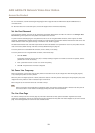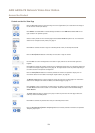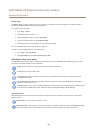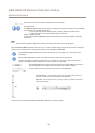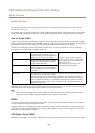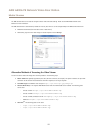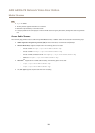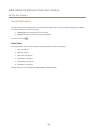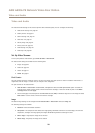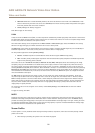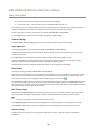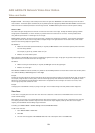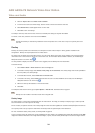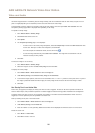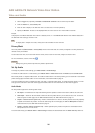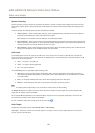AXIS A8004-VE Network Video Door Station
Video and Audio
Video and Audio
The video and audio settings can be used to optimize video and audio quality. You can congure the following:
• Video stream settings. See page 20.
• Stream proles. See page 2
1.
•
Camera settings. See page 22.
• View areas. See page 23.
• Overlay image. See page 24.
• Privacy mask. See page 26.
• Audio settings. See page 26.
• Audio clips. See page 28.
Set Up Video Streams
To set up the product’s video streams, go to Video & Audio > Video Stream.
The video stream settings are divided into the following tabs:
• Image. See page 20.
• Audio. See page 26.
• H.264. See page 21.
• MJPEG. See page 21.
Pixel Counter
The pixel counter shows the number of pixels in an area of the image. The pixel counter is useful in situations where there is a
requirement that the image is a certain size, for example in face recognition.
The pixel counter can be accessed from:
• Video & Audio > Video Stream. Under Preview, click Open and select the Show pixel counter option to enable the
rectangle in the image. Use the mouse to move and resize the rectangle, or enter the number of pixels in the Width
and Height elds and click Apply.
• The Live View page in Internet Explorer with AXIS Media Control (AMC) in Windows. Right-click in the image and select
Pixel counter. Use the mouse to move and resize the rectangle.
Image
The default image settings can be congured under Video & Audio > Video Stream. Select the Image tab.
The following settings are available:
• Resolution. Select the default resolution.
• Compression. The compression level affects the image quality, bandwidth and le size of saved images; the lower the
compression, the higher the image quality with higher bandwidth requirements and larger le sizes.
• Mirror image. If required, the image can be mirrored.
• Rotate image. If required, the image can be rotated.
20