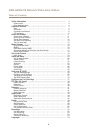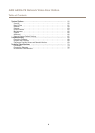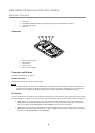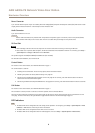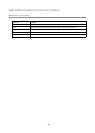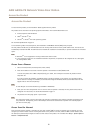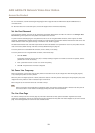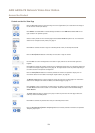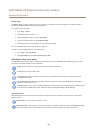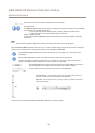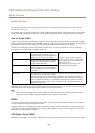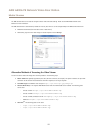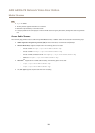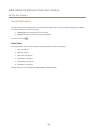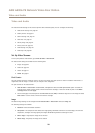AXIS A8004-VE Network Video Door Station
Access the Product
Controls on the Live View Page
Click the View size buttons to show the image in full size (right button) or to scale down the image to
t the browser window (left button).
Click WDR on to enable WDR in intense backlight conditions. Click WDR off to disable WDR in low
light conditions for optimal exposure.
Select a stream prole for the Live View page from the Stream Prole drop-down list. For information
about how to congure stream proles, see page 2
1.
Click Pulse to activate the built-in light for a dened period of time, for example 20 seconds.
Click the Active/Inactive buttons to manually turn the built-in light on and off.
Use the Slider to control the brightness of the built-in light, slide left to dim and slide right do to
brighten.
Click Pulse to activate the product’s output port for a dened period of time. For information about how
to enable and congure output buttons, see page 38. The output button name may differ depending on
the name entered in the I/O Ports conguration.
Click the Active/Inactive buttons to manually activate and inactive the product’s output port. For
information about how to enable and congure output buttons, see page 38.
The Manual Trigger button is used to trigger an action rule from the Live View page. For information
about how to congure and enable the button, see Manual Trigger on page 14.
Click Snapshot to save a snapshot of the video image. This button is primarily intended for use when
the AXIS Media Control viewer toolbar is not available. Enable this button from Live View Cong >
Action Buttons.
The Audio clip drop-down list allows you to play an audio clip from the Live View page. Select the
audio clip and click the Play button.
Click Pulse to activate the product’s door relay for a dened period of time.
Click the ActiveTampering/Inactive Tampering buttons to manually activate and inactive the product’s
Tampering output port.
13