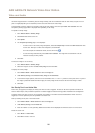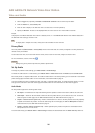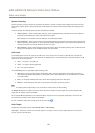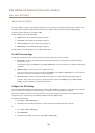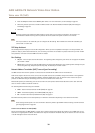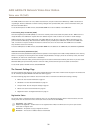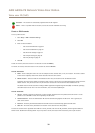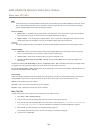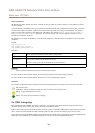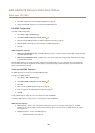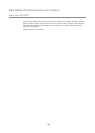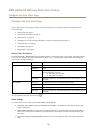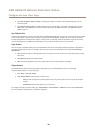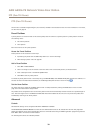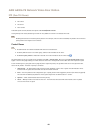AXIS A8004-VE Network Video Door Station
Voice over IP (VoIP)
Note
Unless the devices are connected to NATs with SIP-specic port forwarding such as STUN or TURN, the account will only be
able to communicate with devices that are connected to the same private network. For more information, see Network
Address Translation (NAT) Traversal (port forwarding) on page 30.
SIP Server Settings
• Domain name – If available, enter the public domain name. The domain name will be shown as part of the SIP address
when calling other accounts. For more information, see About SIP Addresses on page 34.
• Registrar address – Enter the SIP server’s registrar address. This is to point out the SIP registrar with which the account
should register itself. The SIP registrar is the part of the PBX that keeps track of all the extensions.
Important
The registrar address should be an IPv4 address. The product’s VoIP capabilities currently do not include support for IPv6.
Transport Settings
• Enable SIPS – Select to use Secure Session Initiation Protocol (SIPS). SIPS uses the TLS transport mode to encrypt the
trafc. If you enable SIPS, you cannot select any other transport mode than TLS.
• Transport mode – Select the SIP transport mode for the account: UDP, TCP, or TLS.
• Allow port update messages through MWI – Message waiting indicator (MWI) noties the user of changes in the
port settings.
The difference between SIPS (Enable SIPS) and SIP over TLS (Transport mode – TLS) is that SIPS ensures that each message transfer
is encrypted, while TLS only ensures encryption of the SIP trafc to the next node in the network
SIP over UDP Transport mode – UDP is generally faster as the message will be sent without the handshakes that SIPS, SIP over TLS,
and SIP over TCP Transport mode – TCP offer.
Proxy Settings
A SIP proxy manages registration and routing requests from calling devices. The SIP proxy communicates with the private branch
exchange (PBX) in order to nd a route that a call has to take to reach a device that is set in a different location or site.
Address - Enter the SIP proxy server's address.
Username - Enter a user name for the SIP proxy server if required.
Password - Enter a password for the SIP proxy server if required.
Make Test Calls
To make sure that calls can be made from the Axis product, you can make a test call:
1. Go to Setup > VoIP > Account Settings.
2. From the list on the Account Settings page, select the account to make the test call from.
3. In the test call eld, enter a valid SIP address to the other device. Use the format sip:<extension>@<domain> or
sips:<extension>@<domain>. For more information and examples, see About SIP Addresses on page 34.
4. Click Test call. For more information, see Transport Settings on page 33.
The call status shows below the button. For more information, see Call Status on page 34.
5. To end the call, click End call.
33