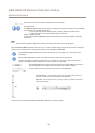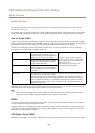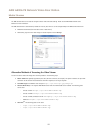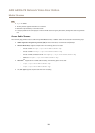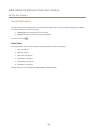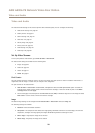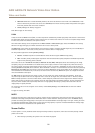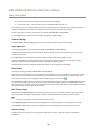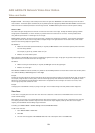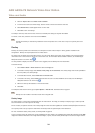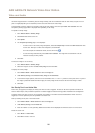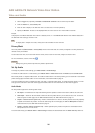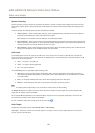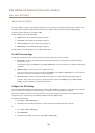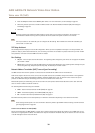AXIS A8004-VE Network Video Door Station
Video and Audio
Exposure control - This setting is used to adapt to the amount of light used. Automatic is the default setting and can be used in
most situations. The shutter speed is automatically set to produce optimum image quality. Flicker-free 50 or 60 Hz is used to remove
icker which can be caused by uorescent and other light sources. The Hold current option locks the current exposure settings.
Shutter & Gain
The shutter and gain settings affect the amount of motion blur and noise in the image. To adapt to different lighting, available
storage space and bandwidth, it is often necessary to prioritize either low motion blur or low noise. The Axis product allows
using different prioritization in normal light and in low light.
Shutter speed is related to the amount of time the shutter is opened and is measured in seconds (s). A slow shutter speed allows
more light to reach the sensor and can help produce a brighter image in low light situations. On the other hand, a slow shutter
speed can cause moving objects to appear blurry.
Set Shutter to
• Auto to set the shutter speed automatically. If required, use Max shutter to limit the shutter speed to prevent the frame
rate from being reduced.
For example, to get 30 fps, set Max shutter to 1/30.
• Fixed to use a xed shutter speed.
Gain, measured in decibel (dB), is the amount of amplication applied to the image. A high gain may provide a better image in low
light situations but will increase the amount of image noise.
Set Gain to
• Auto to set the gain automatically. If required, use Max gain to limit the applied gain.
• Fixed to use a xed gain.
When Shutter and Gain are both set to Auto, it is possible to set the Priority between low motion blur and low noise manually and to
use a different Priority in Normal Light and in Low Light.
Example
Consider an area where people or vehicles move during the day, but where there should be no movements during night. To be able to,
for example, recognize faces or license plates, move the normal light priority slider toward low motion blur. At nighttime, motion
detection is more important than identication. Motion blur is acceptable and since low light can cause a lot of noise, move
the low light priority slider toward low noise.
Example
If storage space or bandwidth is limited, try using a lower gain. This will reduce image noise and produce smaller image les.
View Area
A view area is a cropped part of the full view. Each view area is treated as a video source in Live View and has its own video
stream and PTZ settings.
When setting up a view area it is recommended that the video stream resolution is the same size as or smaller than the view area
size. Setting the video stream resolution larger than the view area size implies digitally scaled up video after sensor capture,
requiring more bandwidth without adding image information.
To enable, go to Video & Audio > Camera Settings and select Enable View Areas.
To add a new view area:
1. Go to Video & Audio > View Area.
2. Click Add.
3. The new view area appears under Selected view area. Enter a descriptive name in the Name eld.
23