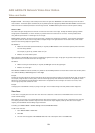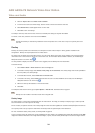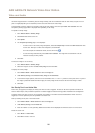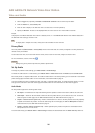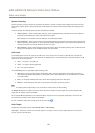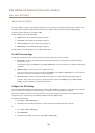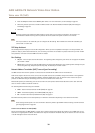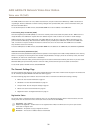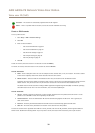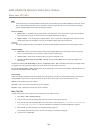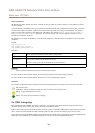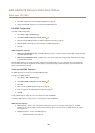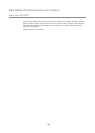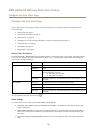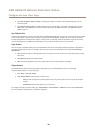AXIS A8004-VE Network Video Door Station
Voice over IP (VoIP)
Like TURN, STUN can be used in full-cone, address-restricted cone, and port-restricted cone NAT setups. STUN is fast because it
is lightweight. However, STUN does not allow incoming messages from symmetric NATs, and it cannot communicate with a peer
behind the same NAT device.
To use the STUN protocol for NAT traversal, select Enable STUN. Then enter the address of the STUN server.
Traversal Using Relays around NAT (TURN)
Traversal Using Relays around NAT (TURN) is a client-server network protocol that enables the product to ask a TURN server for a
relayed IP address. The TURN server responds with its IP address and port so that the client can use them in its SIP messages.
TURN is primarily used in symmetric NAT setups. Like STUN, TURN can also be used in full-cone, address-restricted cone, and
port-restricted cone NAT setups. But because the IP address and port provided by the TURN server are those of the TURN server
itself, it works like a relay that forwards information to and from the client. This means that while TURN servers are reliable,
they sometimes cause a bit of latency.
To use the TURN protocol for NAT traversal, select Enable TURN. Then the address of the TURN server, the username and password.
Interactive Connectivity Establishment (ICE)
Interactive Connectivity Establishment (ICE) enables the product to send a request that includes multiple addresses to the receiving
device. In its response, the receiving device also includes multiple addresses. Through a process of connectivity checks, also called
handshakes, the channel for communication is established.
ICE increases the chances of nding the most efcient path to successful communication between peer devices. If you also enable
STUN and TURN, you improve the ICE protocol’s chances of nding the most efcient path to successful communication.
To use the ICE protocol for NAT traversal, select Enable ICE.
The Account Settings Page
The Account Settings page allows you to set up and manage SIP accounts. See Create or Edit Accounts on page 32. The SIP accounts
can be veried by using Test SIP Call. See Make Test Calls on page 33.
The Account Settings page also includes an account list that shows an overview of the SIP account settings, including:
• Name. See also Account Information on page 32.
• SIP address. See also About SIP Addresses on page 34.
• Transport mode. See also Transport Settings on page 33.
• Default. See also Account Information on page 32.
• Registration status. See Registration Status on page 3
1.
Registration
Status
The account status is indicated with dots in different colors. For more detailed information about an account’s status, hover the
mouse pointer over the status dot or select the account in the account list and click Modify.
SIP disabled – SIP is disabled.
Account not registered – The SIP account is not registered with a PBX, or the SIP account is a peer-to-peer account
which does not register itself.
Provisional – The product is trying to register the account.
Redirection – The account or address needs to be redirected.
31