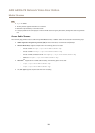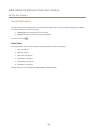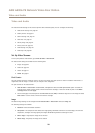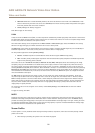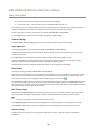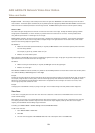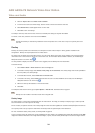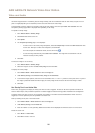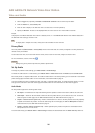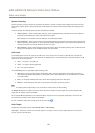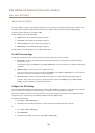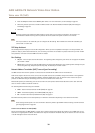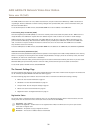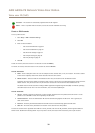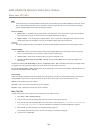AXIS A8004-VE Network Video Door Station
Video and Audio
3. Select a Trigger and, optionally, a Schedule and Additional conditions. See the online help for details.
4. From the Actions list, select Overlay Text
5. Enter the text to display in the Text eld. This is the text that #D will be replaced by.
6. Specify the Duration. The text can be displayed while the rule is active or for a xed number of seconds.
Example
To display the text “Motion detected” when motion is detected, enter #D in the Include text eld and enter “Motion detected” in
the Text eld when setting up the action rule.
Note
To display text in multiple view areas, overlay text must be enabled in each view area.
Privacy Mask
The Privacy Mask List (Video & Audio > Privacy Mask) shows all the masks that are currently congured in the Axis product and
indicates if they are enabled.
You can add a new mask, re-size the mask with the mouse, choose a color for the mask, and give the mask a name.
For more information, see the online help
Important
Adding many privacy masks may affect the product’s performance.
Set Up Audio
To change the product’s audio settings, go to Video & Audio > Audio Settings.
To include the audio stream in a video stream, go to Video & Audio > Video Stream. Under the Audio tab, select Enable audio.
Each stream prole is a separate video stream. To include the audio stream in all stream proles, go to the audio tab in each stream
prole settings page and enable audio. For more information, see Stream Proles on page 2
1.
If
you have enabled view areas, remember that each view area is a separate video stream. To include the audio stream in all view
areas, go to the audio tab in each video stream page and enable audio. For more information see View Area on page 23.
Audio Modes
The Axis product supports the following audio modes:
• Full duplex – Simultaneous two-way audio allowing the Axis product to transmit and receive audio at the same time.
• Half-duplex – Audio can be transmitted to and from the Axis product but only in one direction at a time. To transmit
audio using the Live View page, use the Talk and Listen buttons, see AMC Audio Controls on page 14.
• Simplex – Network Camera speaker only - Audio is transmitted from a client to the Axis product and can be played by
a speaker connected to the product. To transmit audio using the Live View page, the Talk and Microphone on buttons
must both be active, see AMC Audio Controls on page 14.
• Simplex – Network Camera microphone only - Audio captured by the product microphone is transmitted from the
Axis product to one or more clients.
To set the audio mode, go to Video & Audio > Audio Settings and select the desired mode from the Audio mode drop-down list.
26