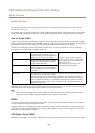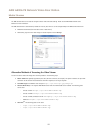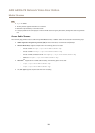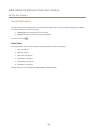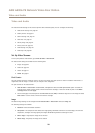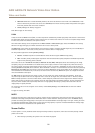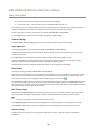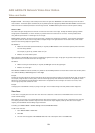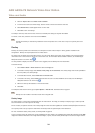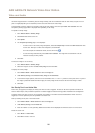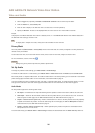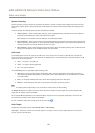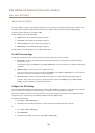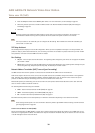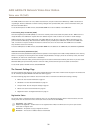AXIS A8004-VE Network Video Door Station
Video and Audio
4. Select an Aspect ratio and a Video stream resolution.
5. A new view area covers the whole image. Use the mouse to move and resize the view area.
6. Select Enable PTZ to enable digital PTZ for the view area.
7. Click Save to save the settings.
To modify a view area, select the view area in the list and modify the settings as required. Click Save.
To remove a view area, select the view area and click Remove.
Note
The PTZ functionality is useful during installation of the Axis product. Use a view area to crop out a specic part of the
full view.
Overlay
Overlays are used to provide extra information, for example for forensic video analysis or during product installation and
conguration. Overlays are superimposed over the video stream.
An overlay text can display the current date and time, or a text string. When using a text string, modiers can be used to display
information such as the current bit rate or the current frame rate. For information about available modiers, see File Naming &
Date/Time Formats in the online help
.
It is also possible to display text when an action rule is triggered, see Use Overlay Text in an Action Rule.
To enable overlays:
1. Go to Video & Audio > Video Stream and select the Image tab.
2. To include an overlay image, select Include overlay image at the coordinates. The overlay image must rst be uploaded to
the Axis product, see Overlay Image.
3. To include date and time, select Include date and Include time.
4. To include a text string, select Include text and enter the text in the eld. Modiers can be used, see File Naming &
Date/Time Formats in the online help
.
5. Dene text overlay characteristics in the relevant elds.
6. Click Save.
To modify the date and time format, go to System Options > Date & Time. See Date & Time on page 57.
Note
Overlays are not included in the video stream when using SIP calls.
Overlay Image
An overlay image is a static image superimposed over the video stream. The image, for example a company logo, is used to provide
extra information or to mask a part of the image.
Since it is static, the position and size of an overlay image will remain the same regardless of resolution and Pan/Tilt/Zoom movements.
Use a privacy mask to set up a dynamic mask which will always mask the specied part of monitored area.
For more information about privacy masks, see Privacy Mask on page 26.
To use an overlay image, the image must rst be uploaded to the Axis product. The uploaded image should be a Windows 24-bit BMP
image with maximum 250 colors. The image width and height, in pixels, must be exactly divisible by 4 and cannot be larger than the
24