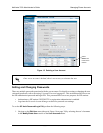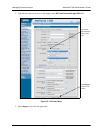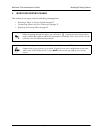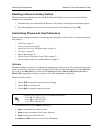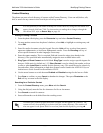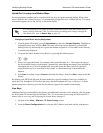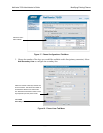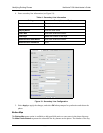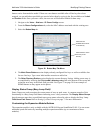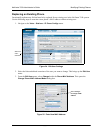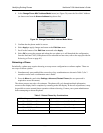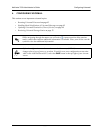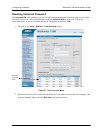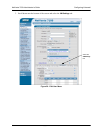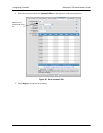NetVanta 7100 Administrator’s Guide Modifying Existing Phones
61200796L1-31A Copyright © 2007 ADTRAN, Inc. 37
buttons varies from model to model. If there are extra buttons available after all line keys have been
mapped, you can add other speed-dial type entries below them by typing in the first available row's
Label
and
Contact fields. Once you enter values, the next row will become available for data entry.
1. Navigate to the
Voice > Stations > IP Phone Configs screen.
2. From the
Phone Configurations tab, select the MAC address associated with the existing user.
3. Select the
Button Map tab.
Figure 20. Button Map Tab Menu
4. The Main Phone Buttons section displays already configured line keys as well as available slots
for new line keys. Type a new label and the extension to add a line.
5. The
Other Directory Entries section displays the current directory listings. Adding a new entry is
accomplished by selecting the
Click to add a directory entry link at the bottom of the screen and
typing the new entry in the blank field provided. See Figure 23 on page 38 for an example of
defined buttons as they appear on the phone.
Display Status Group (Busy Lamp Field)
Status Groups are used to monitor the current status of users or park zones. A common example of this
functionality is a Busy Lamp Field button indicating a user’s busy extension. The
Display Status Groups
drop down menu must have a predefined status group name selected in order to display the Busy Lamp
Field Users/Park Zones. Refer to Setting Up Status Groups on page 73 for more information.
Customizing the Expansion Module Buttons
The expansion module is only available with the ADTRAN/Polycom SoundPoint IP 601. You can create
additional speed dial entries by installing multiple expansion modules (up to a maximum of three
modules).
Select the next
available field to enter
a new line key.
Select the link to add a
new entry to the
directory.